Fitbit SimpleSleep Operations
(last update 2024-02-21 Version x.2.03 [Versa & Sense only])
Fascinating app, to track Sleeping position and related heart rate
Can alert to force a change of position after prolonged periods, or immediately
This can possibly help avoid Snoring or Apnea or with heart issues.
Requires a Chest Strap extension and uses a rotated screen for easy reading.
|
LiveTracking Main view |
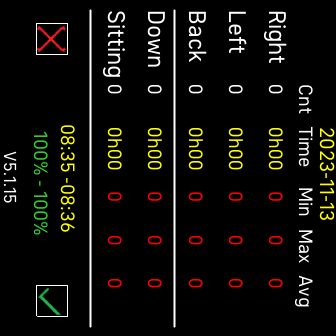 Summary view | 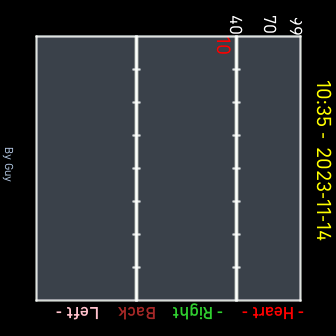 Graph view |
Quick Guide
Note: How to use the watch and app
place it in the most comfortable position near the navel,
tighten the strap slightly to ensure a good fit but not too tight,
just enough it doesn't move in the night.
Ensure at least 50% battery to avoid it ending in the night.
Also make sure the watch has a Heart rate working before starting the app
in order to do proper averaging.
How to calibrate it
When lying flat on your back push the watch button, or
strong double tap the watch, to wake the display, if necessary.
Look at the horizontal reading by tilting the watch towards you
it should read around zero and say "On back"
meaning it is in the correct central back position.
Note the approximate position with respect to the navel
and if necessary reposition by feel if you wake.
It is fairly tolerant of being off centre a little,
and that can be extended in the settings.
How to configure it
If you have already started the app on the watch and done the settings on the phone,
see next section - configuration settings
you won't need the phone for measuring, it is all done independently on the watch.
If not make the settings changes, though the defaults should be fine.
Before going to sleep, the optimal display timeout should be set to 60 seconds,
the watch should be set in sleep mode
from the watch Quick Settings or as a scheduled setting
then just before sleep, start the app to start recording the night session.
Now sleep as you normally would.
You can wake the watch to see the time with a press of the button.
How to record the Session results
In the morning take a photo of the Summary view and
Graph views to keep a record of the information before ending the App.
(Note: Ending the App clears the session for next time.)
Having the timeout set at 60 seconds will help this process.
If the app is exited, or ended unexpectedly, the session will be stopped.
It can be retrieved again by starting SimpleSleep
double tap the main view and tap on Previous session
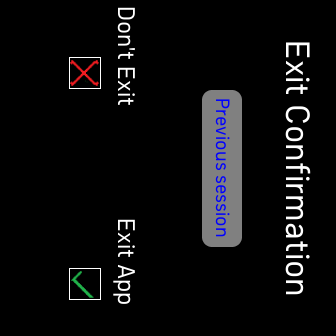
Session recall can only be made for 5 minute after which
the new session will be recorded over it
If the Previous session is recalled no live recording will take place or be saved
exit the app and restart it to start a new session.
How to navigate the App
Both the Sense and Versa work with the button to advance to the next view,
also a quick single tap or swipe away from watch button will also navigate
Double tap the views to go backwards
In Graph view double tap goes to previous graph page, if any,
and single tap goes to next page, if any,
a button press. or swipe goes back to Main view.
While a graph is dynamically drawing navigation is not allowed.
To avoid losing a session exiting the app is special.
Double tap the Main view and
tap on the Tick to end the session and Exit the app,
any other action, button press, swipe away from button
or single or double tap or tap on X will go to the Main view.
Covering the face with your hand or Long press any time will blank it.
Pressing the button will wake the display and revert to the Main view.
Graph view remains after display comes back.
Configuring Settings
Start the app on your watch and open the Gallery tile in the Fitbit app
click the SimpleSleep app and adjust the Settings
Alerting can be enabled / disabled
the duration of the alert can be set to a maximum of 60 seconds
Each sleep position can be adjusted separately,
by default 6 consecutive hours in each position are permitted
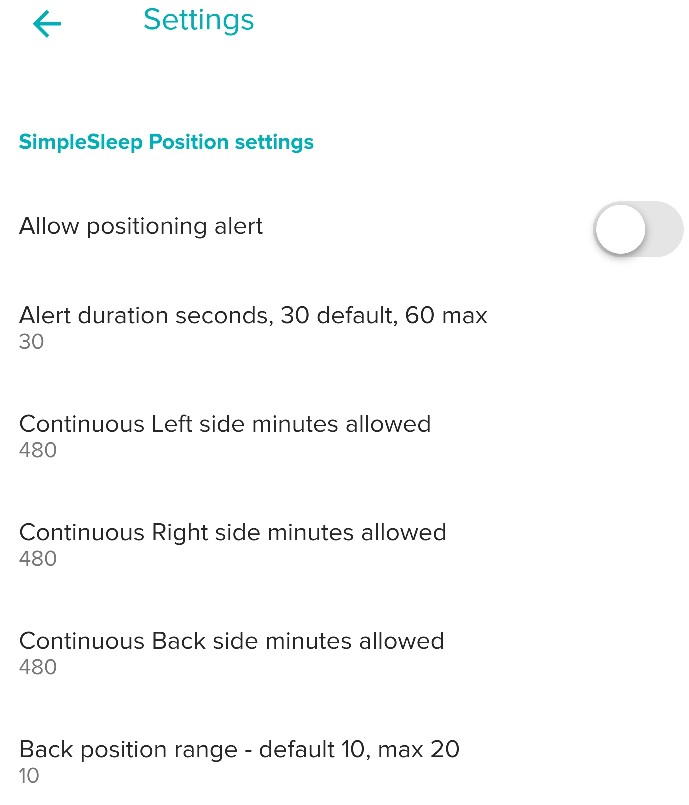
Using screens
Screen navigation
Pressing the button or swiping from the button to the opposite side or
tapping takes you from screen to screen in rotation.
Live Main view
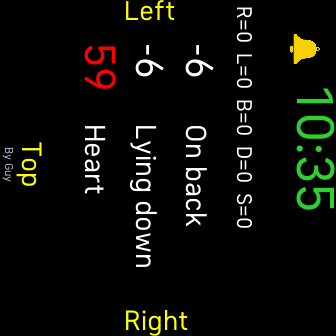
Shows large time for night viewing,
a quick count of the sleeping positions so far
sleeping position and Heart rate in real time
with recordings about once per minute
If the alerting is annoying double tap the bell to temporarily disable alerts.
Next time the App is started it reverts to the state it has been configured for
Summary view
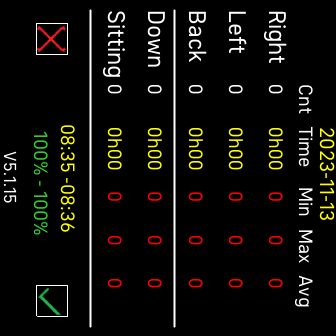
At the top it shows the date recording started,
at the bottom it shows the battery progress and start time - current time
The current durations and heart rate information is shown
for each sleep position and vertical positions for this session.
Double tap to return to Main view or button press to show Graph view
Graph view
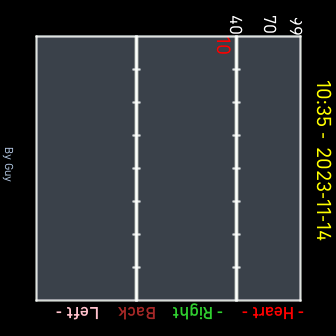
Up to 4 hours of information can be shown per graph page
heart rate versus sleeping position and durations are shown
To make it easy to follow each of the positions and HR have their
own colours as shown on the side
Each time the view is brought into focus you can see the new information
being added for the last incomplete graph page.
To switch between graph pages click on Previous or Next , if present
double tap or single tap on the face will also go to Previous or Next
Press the button, or swipe. to get back to the Main view
Navigation away from a graph being drawn is not possible,
just wait for it to complete
when then count at the bottom stops or when the page is full.
Alert processing (What's it used for?)
Should you suspect a sleep position is problematic for you
you can cause the watch to vibrate to force you to change position.
For instance, Apnea most often occurs when sleeping on your back
and you may want to limit sleeping time on your back, see example below.
This can bring relief to your partner, as you don't continue snoring so much and
you may have a better sleep.
If you turn on Alerts in the configuration settings,
set the continuous time for one of the horizontal positions accordingly.
Once the time is reached the watch will gently vibrate
this should cause you to move to another position, and will end the alert.
You can also end an alert by tilting the watch in any horizontal direction.
or pressing the button
If necessary double tap the Bell till it shows disabled
which will temporarily disable alerting.
If the app is locked unlock it first.
Eg. Disable sleep on the back for more than 4 minutes at a time.
In the phone Settings for this app
set Back duration to 4 minutes,
turn on alerting
set the duration of the alert
Then every time you sleep longer than 4 minutes on your back it will vibrate.
If you wake and want to briefly lie on your back, double tap the
Bell this will stop it vibrating repetitively after every 4 minutes.
If you want to sleep again with it enabled again, double tap the disabled Bell,
which should enable, to confirm it is active again.
If you are having difficulties in the night and alerting was not set in the App settings
you can temporarily enable it by double tapping the Bell to turn it on.
Important Note: Alerting cannot be altered in lock mode,
either from the watch face or from the app
However the times can still be changed from the App any time.
Tip: Any time the Bell is set active the Alerting settings will be shown briefly,
this enables checking them without the need for the phone.
Locking - Unlocking - Troubleshooting
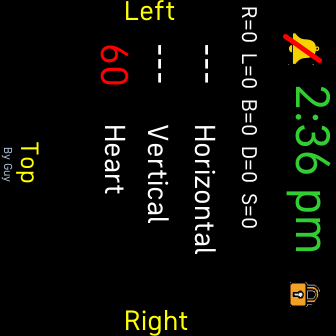
In order to avoid false changes in the night, in addition
to the default protection, you can further lock the app,
a Padlock is shown on the top row
Battery and monitoring issues
The extra monitoring use a bit more battery,
about ~1% per hour for a Sense and ~2% per hour for the Versa.
The Versa with a slower processor also takes longer to produces the graphs.
The graphing is CPU intensive so can cause shortened autonomy.
To save battery take a photo of the previous graphs once drawn.
The graphs are drawn dynamically.
It is important to ensure enough battery before a night's monitoring,
and to be on the safe side at least 50% is a good battery level.
Pay attention to the Summary view which shows the overnight battery usage
to get a better idea of usage with your particular watch settings.
Fitbit App Snore detection or SpO2 monitoring can use much battery
you can use this app to monitor sleep positions with them off or on
To improve things logout of the Fitbit app before sleep, unless you changed the settings,
and make sure the watch is in sleep mode before starting the app
and cover the watch face with your hand when you no longer need the display.
The Estimated Oxygen variation graph in the Fitbit App Sleep tile may not be optimal
if the watch is moving too much and making irregular contact
it may not be able gather the information consistently
However Sleep should still record reasonably well under normal circumstances
Time format
visit https://www.fitbit.com/settings/profile
select the desired time mode
Submit and sync
Restart & Version
To see the app version switch to the Summary view, it is shown at the bottom
Examples
SimpleSleep release history (V4 - Versa, V5 - Sense)
check this release history occasionally for new features or updates
Vx.2.03 - 2024-01-23
click the SimpleSleep app and adjust the Settings
Alerting can be enabled / disabled
the duration of the alert can be set to a maximum of 60 seconds
Each sleep position can be adjusted separately,
by default 6 consecutive hours in each position are permitted
Gallery tile app settings
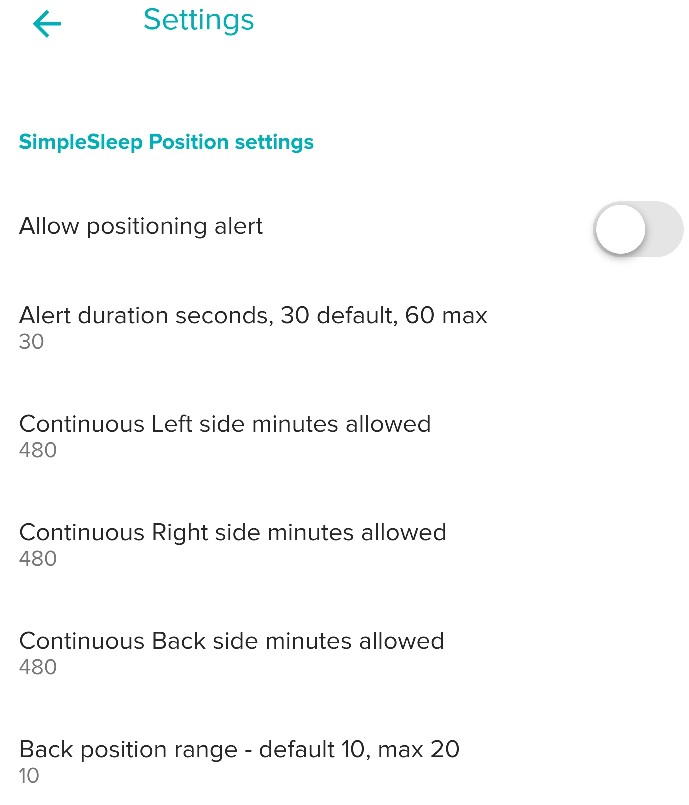
Using screens
Screen navigation
Pressing the button or swiping from the button to the opposite side or
tapping takes you from screen to screen in rotation.
Live Main view
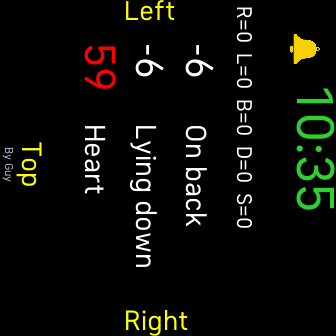
Shows large time for night viewing,
a quick count of the sleeping positions so far
sleeping position and Heart rate in real time
with recordings about once per minute
If the alerting is annoying double tap the bell to temporarily disable alerts.
Next time the App is started it reverts to the state it has been configured for
Summary view
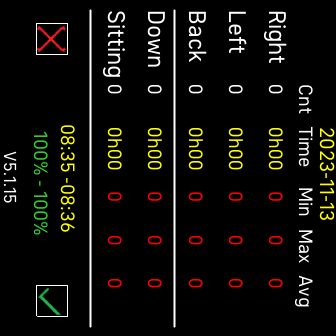
At the top it shows the date recording started,
at the bottom it shows the battery progress and start time - current time
The current durations and heart rate information is shown
for each sleep position and vertical positions for this session.
Double tap to return to Main view or button press to show Graph view
Graph view
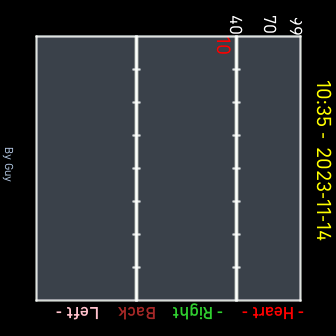
Up to 4 hours of information can be shown per graph page
heart rate versus sleeping position and durations are shown
To make it easy to follow each of the positions and HR have their
own colours as shown on the side
Each time the view is brought into focus you can see the new information
being added for the last incomplete graph page.
To switch between graph pages click on Previous or Next , if present
double tap or single tap on the face will also go to Previous or Next
Press the button, or swipe. to get back to the Main view
Navigation away from a graph being drawn is not possible,
just wait for it to complete
when then count at the bottom stops or when the page is full.
Alert processing (What's it used for?)
Should you suspect a sleep position is problematic for you
you can cause the watch to vibrate to force you to change position.
For instance, Apnea most often occurs when sleeping on your back
and you may want to limit sleeping time on your back, see example below.
This can bring relief to your partner, as you don't continue snoring so much and
you may have a better sleep.
If you turn on Alerts in the configuration settings,
set the continuous time for one of the horizontal positions accordingly.
Once the time is reached the watch will gently vibrate
this should cause you to move to another position, and will end the alert.
You can also end an alert by tilting the watch in any horizontal direction.
or pressing the button
If necessary double tap the Bell till it shows disabled
which will temporarily disable alerting.
If the app is locked unlock it first.
Eg. Disable sleep on the back for more than 4 minutes at a time.
In the phone Settings for this app
set Back duration to 4 minutes,
turn on alerting
set the duration of the alert
Then every time you sleep longer than 4 minutes on your back it will vibrate.
If you wake and want to briefly lie on your back, double tap the
Bell this will stop it vibrating repetitively after every 4 minutes.
If you want to sleep again with it enabled again, double tap the disabled Bell,
which should enable, to confirm it is active again.
If you are having difficulties in the night and alerting was not set in the App settings
you can temporarily enable it by double tapping the Bell to turn it on.
Important Note: Alerting cannot be altered in lock mode,
either from the watch face or from the app
However the times can still be changed from the App any time.
Tip: Any time the Bell is set active the Alerting settings will be shown briefly,
this enables checking them without the need for the phone.
Locking - Unlocking - Troubleshooting
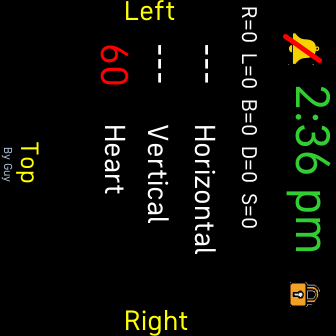
In order to avoid false changes in the night, in addition
to the default protection, you can further lock the app,
a Padlock is shown on the top row
1) To lock the app
2) To unlock, reverse the process
3) To not alter locking [ cancel flashing Padlock ]
4) Don't panic if you can't get out of Lock mode or the app
Note: You may lose whatever session was being recorded. |
Battery and monitoring issues
The extra monitoring use a bit more battery,
about ~1% per hour for a Sense and ~2% per hour for the Versa.
The Versa with a slower processor also takes longer to produces the graphs.
The graphing is CPU intensive so can cause shortened autonomy.
To save battery take a photo of the previous graphs once drawn.
The graphs are drawn dynamically.
It is important to ensure enough battery before a night's monitoring,
and to be on the safe side at least 50% is a good battery level.
Pay attention to the Summary view which shows the overnight battery usage
to get a better idea of usage with your particular watch settings.
Fitbit App Snore detection or SpO2 monitoring can use much battery
you can use this app to monitor sleep positions with them off or on
To improve things logout of the Fitbit app before sleep, unless you changed the settings,
and make sure the watch is in sleep mode before starting the app
and cover the watch face with your hand when you no longer need the display.
The Estimated Oxygen variation graph in the Fitbit App Sleep tile may not be optimal
if the watch is moving too much and making irregular contact
it may not be able gather the information consistently
However Sleep should still record reasonably well under normal circumstances
Time format
- 12/24 hr mode - to change format,
visit https://www.fitbit.com/settings/profile
select the desired time mode
Submit and sync
Restart & Version
To see the app version switch to the Summary view, it is shown at the bottom
Examples
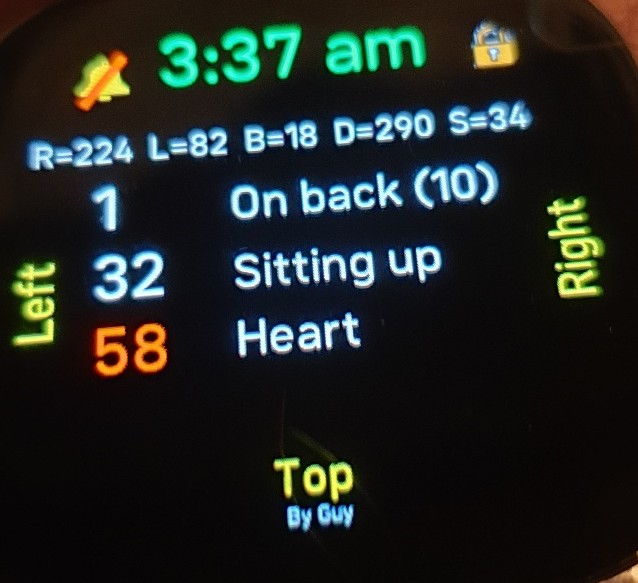 |
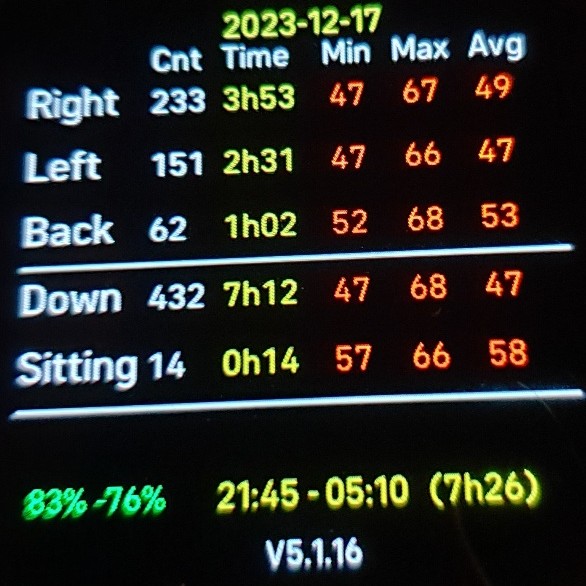 |
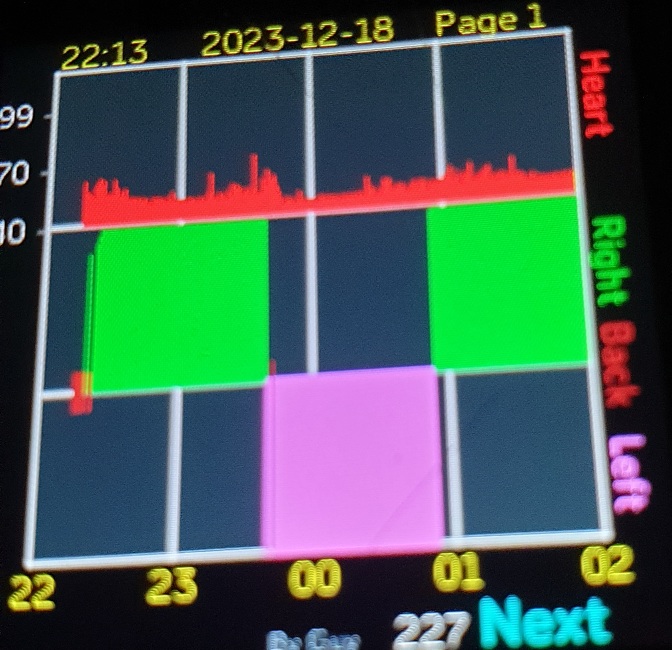 |
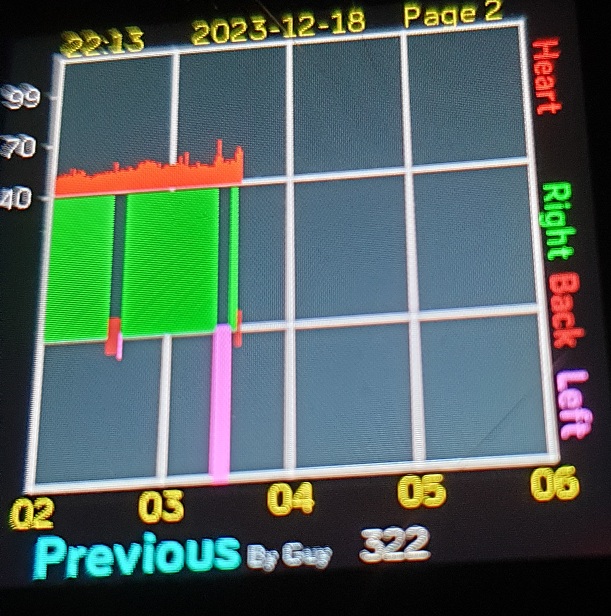 |
SimpleSleep release history (V4 - Versa, V5 - Sense)
check this release history occasionally for new features or updates
Vx.2.03 - 2024-01-23
- Alert times shown briefly any time the Bell is enabled
- Previous Session recall added
- Display on/off times improved
- Long press display blanking added
- Haptic feedback improved
Vx.1.18 - 2023-12-28
- Alert toggling disabled if locked
- Alerting in the horizontal positions only
- Locking / unlocking improved
- Performance improvements
- Horizontal Sleep angle emphasised
Vx.1.17 - 2023-12-21
- App lock added and performance improvements
Vx.1.16 - 2023-12-17
- improved navigation and graphing
Vx.1.15 - 2023-11-20
- Initial release