Garmin SimpleClockGIntro Operations
(last update 2022-11-16 1.3.16 Epix Gen 2, Venu 2, Venu 2 Plus)
Quick Guide
| Free large characters Introduction watch face showing 12/24 hr time with seconds and date, and full display of the Main stats for easy viewing: Steps Heart rate Active minutes Floors Battery level Move hours of number of message. 12/24 hour display setting: To change format, go to the watch Settings, System, Time and Time format Battery level changes from green to red when the level is low. Shows indicators of Do not disturb or phone not connected and number of messages briefly in the indicator window. It checks each time the display comes on. From the Connect IQ SimpleClockGIntro app settings it is possible to choose during which hours you want Move monitoring [or not at all], by entering the Start move hour [is a move hour, default is 8] and the End move hour [is not included, default is 18] The display shows the number of Active hours where the hour goal was reached and the possible maximum hours which can be attained. This is colored Burlywood When the display comes on it will show you Active hours progress briefly, before resorting to showing the number of steps left to do for the current hour, if the goal hasn't been reached yet. This is colored Plum to differentiate it. The hourly move information is optional and can be turned off in settings. See settings instructions below. A Builtin visual timer [swipe face up, then down to start] is available and the duration time is set in settings. Start and End move hours and Version can be shown briefly after 10 seconds viewing. So the display timeout setting affects what you see. Tip: Alternatively tap the screen to keep the display on longer to see all the information without needing to change the display timeout, if it is on Short, for instance. |
Settings Guide
| The following settings are available to change which allows you to make adjustments in various ways. If you want to see the visual timer it has to be enabled and the Default Timer Period set. Then swipe the watch face up and down twice to start it. The Start and End Move hours can be set to your needs or completely disabled by toggling the Show Move information toggle off. The actual chosen hours will appear briefly in the display if it is on long enough. The main adjustments are to the following elements:
These two elements need be set correctly for the possible number of achievable active hours to be shown correctly. Individual hour adjustments:
|
Settings Screen
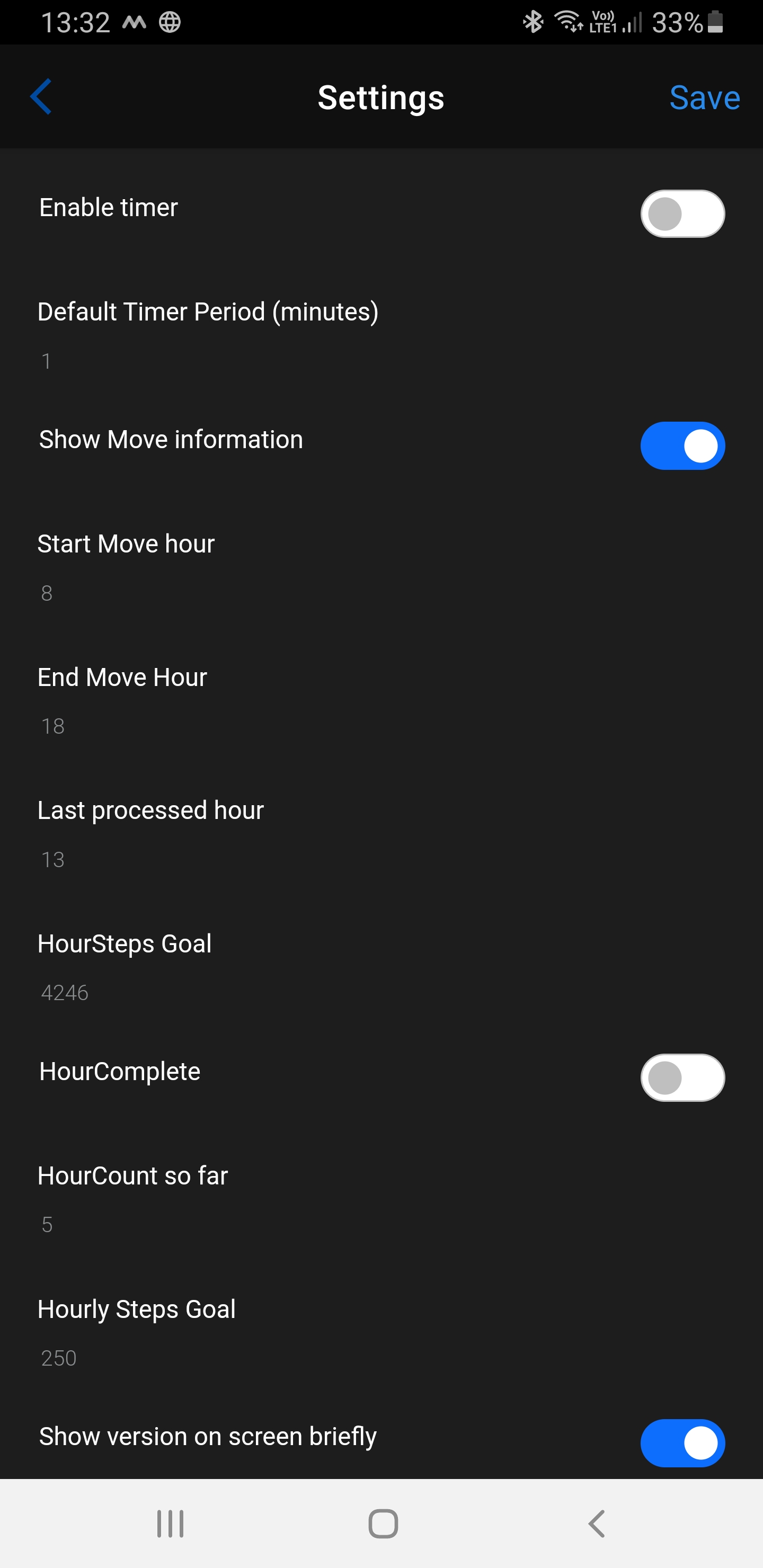
SimpleClockGIntro releases (Epix Gen 2, Venu 2, Venu 2 Plus)
V1.3.16 - 2022-11-16
-
Added Burlywood color to Active hours/possible Active hours display, and Plum for Steps left to do
V1.3.15 - 2022-11-15
- Initial release