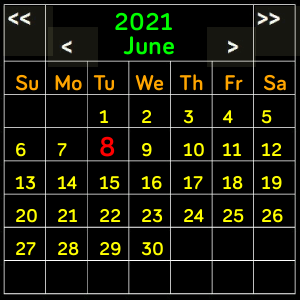Fitbit SimpleCalendar Operations
(last update 2024-01-09 Versions x.2.09 - Versa's, Versa 2,3,4 , Sense, Sense 2)
Professional Calendar
|
Calendar Week starts Sunday |
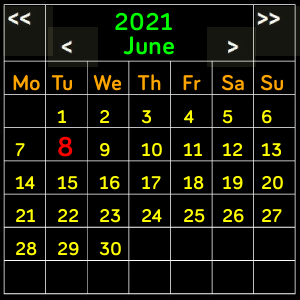 Calendar Week starts Monday |
Quick Guide
Navigation
- Use << to go to a previous year
- Use >> to go to a following year
- Use < to go to a previous month
- Use > to go to a following month
- Double tap of the calendar view to return directly to the month view of today
- Long press to get to the calculation screen to select specific dates
- Swipe Up to go to a previous year
- Swipe Down to go to a following year
- Swipe Right to go to a previous month
- Swipe Left to go to a following month
- Tip: To scroll, tap a Date in the calendar and drag it either horizontally or vertically for best results
Date selection and Calculation [from Vx.2.02]
- Long press calendar to enter this mode
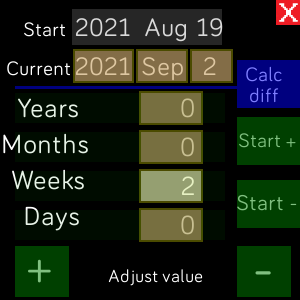
To consult your Agenda
- Double tap any part of the start date to open the Agenda
- This assumes the App is available on your watch
To select a specific date
- Select any of the three "Current" [year, month, day] fields
- Change the value as required using the 2 Adjust buttons ["+", "-"] at the bottom.
- Tapping the
close button returns to the calendar for the year and month selected in "Current"
- The selected day in that month will be highlighted in green
To add/subtract units to a date
- Select any of the four date adjustment fields [years, months, weeks, days]
- Adjust the value using the 2 Adjust buttons ["+", "-"] at the bottom.
- The chosen values can be added or subtracted from the "Start" date by
- using the "Start +" or "Start -" buttons
- The result will appear in "Current"
- Tapping the
close button returns to the calendar for the year and month selected in "Current"
- The selected day in that month will be highlighted in green
EG. To find the date in a fortnight [ 2 weeks] from now [see photo above]
Select Weeks, tap "+" twice, tap "Start +", the date will be shown in "Current",
close this mode and the calendar will display that date in green
To calculate date difference from currently showing calendar month
- The "Start" date will display today's month and day [in red] or the last selected month
- Select any of the four date adjustment fields [years, months, weeks, days]
- Adjust the value using the 2 Adjust buttons ["+", "-"] at the bottom.
- The chosen values can be added or subtracted from the "Start" date by
- using the "Start +" or "Start -" buttons
- The result will appear in "Current"
- Tapping the
close button returns to the calendar for the year and month selected in "Current"
- The selected day in that month will be highlighted in green
To calculate date difference from 2 specific dates
- Similar to the previous method
- Long press the calendar, adjust the "Current" date to be the first desired date
- Tap the
close button and immediately long press again
- Now "Start" date will contain the first date for calculation
- Adjust the "Current" date to be the second date
- Tap "Calc diff" to see the days between the 2 dates.
The field will continue scrolling values for as long as the button is held.
Other features
- To do an immediate close of the SimpleCalendar, press the back button.
- To see the About and then close, two separate clicks on the Year.
- Or after a couple of minutes the App will auto close.
- On close the clock will be shown again automatically.
- New: Time Zone now shown in the About screen - useful for checking watch setting time zone
- To change the first day of the week between
Sunday and Monday, double tap on the Day title row.
- It will automatically default to the
value chosen in the Fitbit App settings at each start up
Watch integration
- SimpleCalendar must be installed separately on the watch to be used as an Addon for SimpleClockPro see: https://guytec.com/Fitbit
- Once installed, SimpleCalendar can be started by clicking on SimpleClockPro, Day of the week
Standalone mode
- SimpleCalendar can also be installed as a standalone App, in this case,
- Tip: For Sense and Versa 3 watches, Use the watch Settings to assign SimpleCalendar
- to the watch long press short-cut for easy starting
- For All watches SimpleCalendar can alsobe moved to the first Apps screen
New: Transparency
- App uses full Brightness for helping with better contrast for it's transparent options.
- This is automatically disabled between the hours of 20:00 and 07:00
- If necessary, in the watch Settings menu temporarily set Brightness to Max before starting.
Calendar releases (V4 - Ionic & Versa's, V5 - Sense, Versa 3, V6 - Sense 2, Versa 4)
Vx.2.09 - 2024-01-09
- Improved tactile feedback
Vx.2.08 - 2022-07-19
- Added Agenda access
Vx.2.07 - 2021-08-31
- Added Agenda access
- Date calculation consistency improvements [JavaScript rules]
Vx.2.05 - 2021-08-30
- Improved direct jump to the month of today
Vx.2.04 - 2021-08-23
- Add direct jump to the month of today
- Display improvements for calculations
Vx.2.02 - 2021-08-20
- New date selection and calculation facility added
Vx.1.21 - 2021-07-19
- Tactile feedback given for all activities
-
New: Quick close added - double click on Year
-
Tactile feedback given for some activities
Vx.1.19 - 2021-06-24
- New: First day of the week can only be changed by tapping the Daily title row [reduces inadvertent change]
- Tactile feedback given when scrolling to help with the motion
- Time Zone display added in About display for verifying watch settings
Vx.1.18 - 2021-06-16
- First day of the week defaults to Fitbit App settings [can still be changed]
Vx.1.17 - 2021-06-14
- Improved closing sensitivity
Vx.1.16 - 2021-06-13
- Improved today date display
- Added scrolling
Vx.1.11 - 2021-06-07
- Initial release