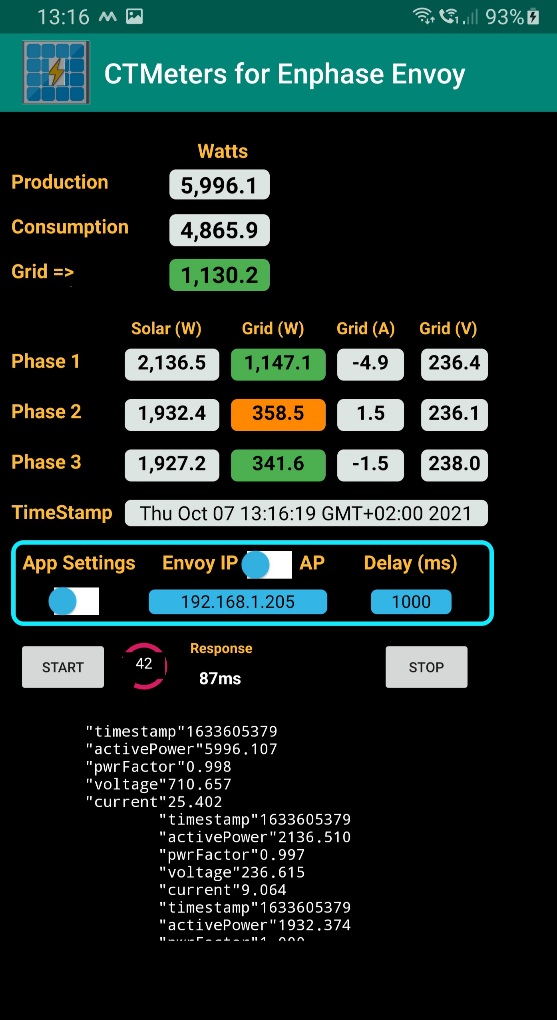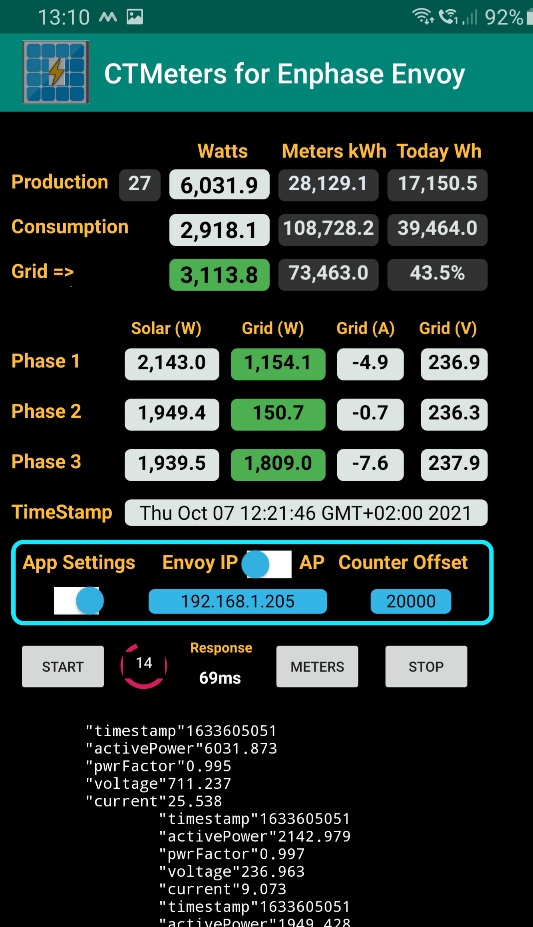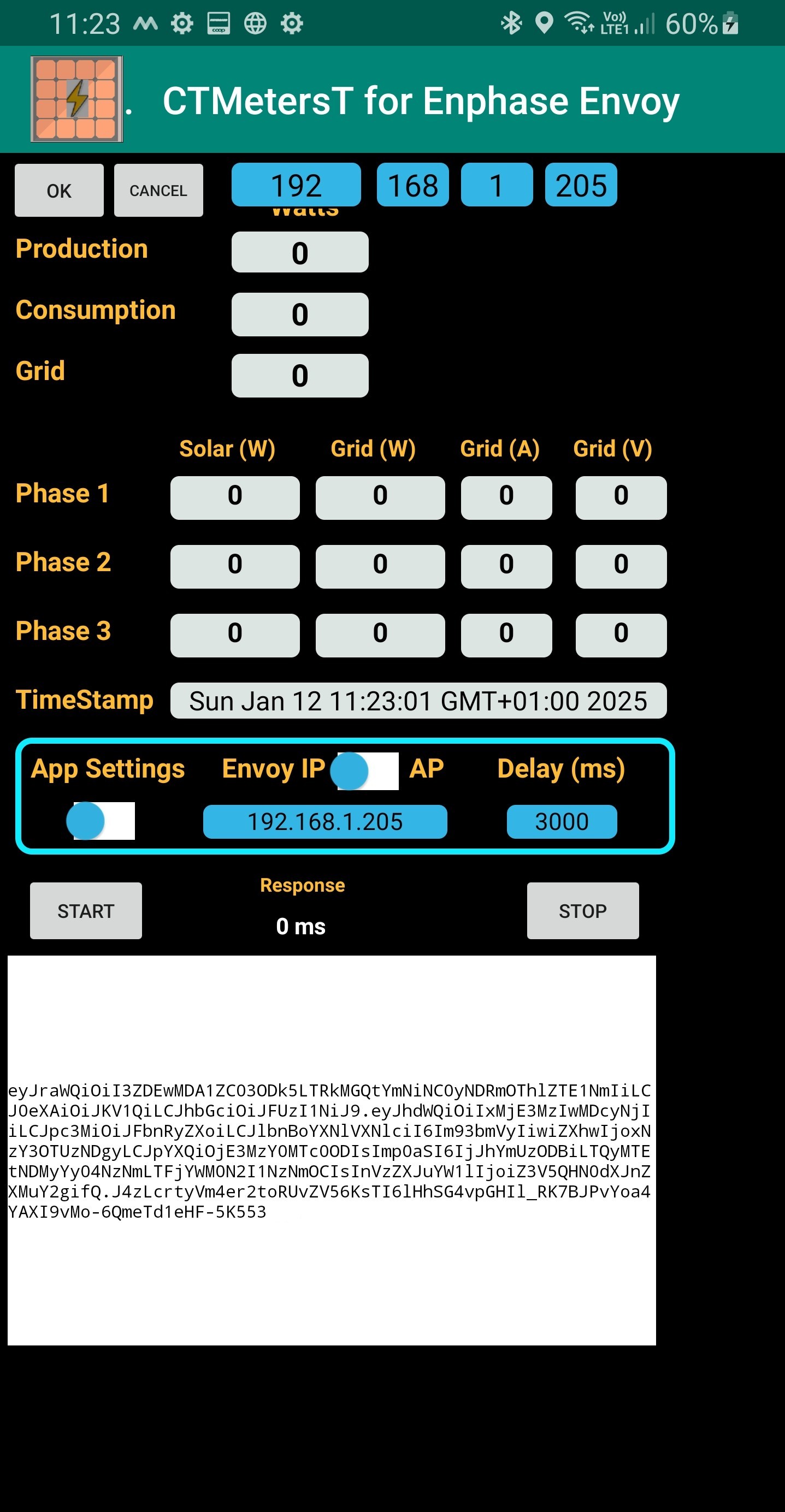| <ip> |
Your local Envoy-S ip address
|
|
http://<ip>/
http://<ip>/home |
Home page - gives Serial number of Envoy in title [slow to load]
- plus overview in html format
|
open
|
http://<ip>/production.json
|
returns meter values in JSON format
| open
|
| http://<ip>/production.json?details=1 |
returns meter values in JSON format
including phase data [slower to load] |
open |
http://<ip>/api/v1/production
|
returns overall watts now in JSON format
| open
|
| http://<ip>/info.xml
|
software versions in XML format
| open
|
http://<ip>/stream/meter
|
Non stoppable stream of activity
| Login
|
http://<ip>/inventory.json
|
Complete inventory in JSON format
|
Login 2
|
http://<ip>/iinventory?locale=en
|
managed inverter table
|
|
http://<ip>/api/v1/production/inverters
|
Complete inverter information in JSON format
|
Login 1
|
http://<ip>/home?locale=en&classic=1
|
Old Envoy home
|
open
|
http:///<ip>/installer/agf/inverters_status.json
|
Inverter data
|
Login 2
|
http:///<ip>/home.json
|
Build and Network info [slow to load]
|
open
|
http:///<ip>/installer/setup/home
|
Main installer page
|
Login 2
|
| http://envoy:9094/ivp/api.html |
?
|
|
http://<ip>/production?locale=en&classic=1
|
?
|
Login 3
|
Login 1
|
Username: envoy
Password: last 6 digits of serial number, found on the bottom of the device or home page
|
|
Login 2
|
Username: installer
Password: installer password |
|
Login 3
|
System username and password
|
|
Alternate login 1 method
|
http://user:password@<ip>/
|
|
https://thecomputerperson.wordpress.com/2016/08/03/enphase-envoy-s-data-scraping/
|
|
|
https://<ip>/api/v1/production/inverters
|
maximum and last reported active power production information of the available microinverters.[not real time]
|
|
https://<ip>/ivp/meters/reports/consumption
|
Total and Net power consumption information of the loads.
|
|
https://<ip>/ivp/livedata/status
|
meterís live data with tasks and counters.
|
|
https://<ip>/api/v1/energy
|
Production and Consumption [not real time]
|
|
http(s):///<ip>/ivp/meters
|
Which CTs are installed
|
open
|
http(s)://<ip>/ivp/meters/readings
|
Instant CT [Current Transformer] meter readings
very good and consistent response time, < 100 ms]
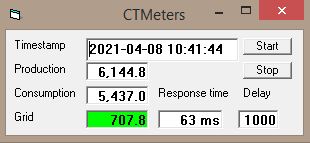
Settings view has possibility to write output to a file, specify the file name and location and click the tick box
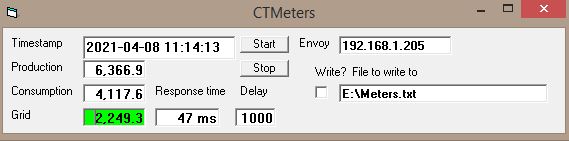
Double Click the Envoy IP Address to resize the window to the small width
or right click title bar
Double click Grid value to include / hide the Phase information
or right click title bar
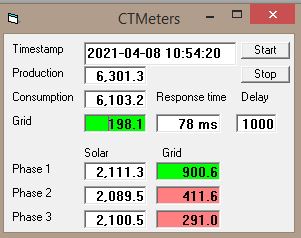
New in 3.1.6
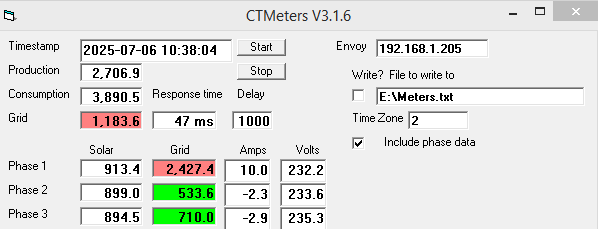
Volts added and option to include phase data in the export file
=========================================
New for - Token based systems with the newer version
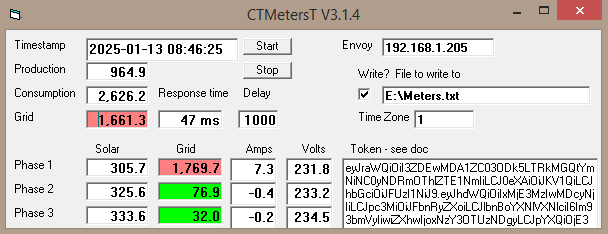
Double click TimeStamp value to include the Phase information and settings information
or right click title bar
To renew a token -
paste it into the token area while the app is running and click on another field
See separate download and instructions below
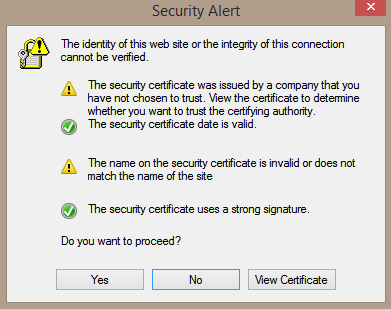
For the token based CTMetersT to work this message should pop up and Yes be selected.
|
open
|
For older non Token based systems
New version with Volts and export phase data
For improved Home Automation functionality
(see example above "New in 3.1.6)
Download Windows CTMeters.exe tool
Download Windows CTMeters.zip tool
(2025-07-06 Version 3.1.6)
Note: to avoid unnecessary security popups if using a PC right click the downloaded file and in the general tab click unblock before using
See unblock details
Download Windows CTMeters2.5.1.exe tool
Download Windows CTMeters2.5.1.zip tool
(2021-05-17 Version 2.5.1)
If the Windows PC can be accessed by remote desktop,
either over the local network or via VPN,
any mobile phone with Microsoft Remote Desktop can be used to view the information
|
Instructions for use:
Make a shortcut to the program and add the IP address of your Envoy as a parameter
(if you don't know it use Fing from the Play Store to find it
or a windows network scanner )
When you run it it will give you the option to tick "write to file" and enter the filename
If you change the the delay time, click in another field so that the new delay is registered
You can stop and start the process with the buttons
Note: it's best to put the output file on an SSD drive as its written frequently
If the primary CTs measure Solar Production and the secondary CTs measure Consumption
rename the program to CTMetersB.exe and make the shortcut to that.
New:
Right click the Title bar to:
Show / Hide Settings information
Show / Hide phases information
Toggle, Always On Top, On / Off
Double click of IP address or Grid value will resize the window accordingly
Program loads in same size, position and state as when it was last closed.
Standalone program, no installation required
|
|
For newer Token based systems
Download Windows CTMetersT.zip tool
Note: right click the zip file and in the general tab
click unblock, to avoid unnecessary security popups
(2025-02-25 Version 3.1.5) - Now with real time Volts available
Requires Windows 8 or later
If the Windows PC can be accessed by remote desktop,
either over the local network or via VPN,
any mobile phone with Microsoft Remote Desktop can be used to view the information
|
Instructions for use:
Make a shortcut to the program and add the IP address of your Envoy as a parameter
optionally add a blank and the file name where the data is to be written
(if you don't know it use Fing from the Play Store to find it
or a windows network scanner )
When you run it it will give you the option to tick "write to file" and enter the filename, if different
If you change the the delay time, click in another field so that the new delay is registered
You can stop and start the process with the buttons
Note: it's best to put the output file on an SSD drive as its written frequently
If the primary CTs measure Solar Production and the secondary CTs measure Consumption
rename the program to CTMetersB.exe and make the shortcut to that.
New:
Right click the Title bar to:
Show / Hide Settings information
Show / Hide phases information
Toggle, Always On Top, On / Off
Double click of TimeStamp, IP address or Grid value will resize the window accordingly
Program loads in same size, position and state as when it was last closed.
Entering the token can be done in several ways.
If none has been entered previously a prompt for pasting in the token will appear.
The token is saved in a file "myToken.txt".
You can create the file and add in the token [no new line, just the token]
and when the program is started it will pickup the token
See next step for token generation
|
|
https://enlighten.enphaseenergy.com/entrez-auth-token?serial_num=xxxxxx
|
If you need to renew the token there is this quick method
replace the xxxxxx with your gateway serial number
It generates a Epoch token validity date, see next section
|
|
Download Windows Epoch Date Converter tool
Simple tool to convert EPoch date format dates [used by Enphase] to ISO
Note: to avoid unnecessary security popups if using a PC right click the downloaded file and in the general tab click unblock before using
See unblock details
|
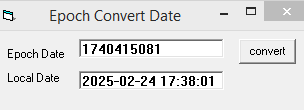 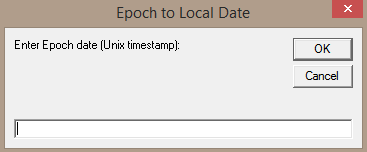
Paste in the date to be converted
If there are several dates, paste or enter a new date and click Convert
Standalone program, no installation required
|
|
Security issues.
After downloading to its own folder
Right click and select Properties
Select Unblock -==>
Always scan for viruses
Run the executable
|
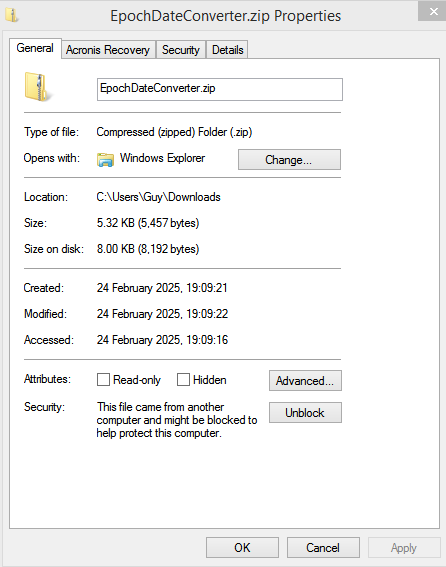
|
|
Download Windows JSON.exe Converter tool
Download Windows JSON.zip Converter tool
Note: to avoid unnecessary security popups if using a PC right click the downloaded file and in the general tab click unblock before using
See unblock details
|
Tool to convert JSON strings into more readable format
Paste in the string to get the result
See Tools for more details
|
|
Home Automation, and solar self sufficiency
|
By reading the file generated by this program and
using calls to Shelly, or Sonoff, or myStrom switching devices
It's possible to turn on/off equipment depending on the produced solar energy
see sample open source program
|
|
For older non Token based systems
Download Android App 2.9 - CTMeters.zip tool
(2021-12-01 - Version 2.9, for most recent Android 8+ phones)
Download Android App 2.91 - CTMeters.zip tool
(2022-04-13 - Version 2.91, for most recent Android 8+ phones, supports VPN access)
Instructions:
Unzip the APK to a phone directory and install it - ignore warnings
Launch the App, Enter the IP address of your Envoy
Tap the IP address to get the IP address entry view
(if you don't know it use Fing from the Play Store to find it)
and how frequently it should check; 3000 ms is probably reasonable
Press Start to save the Settings and view the various items
Press Stop to end the reading
It is important to close it or stop it before switching to another app on the phone
Phone must be on the Envoy network [internal or AP] to work
For Installers:
Put the Envoy in AP mode, connect the phone to the Envoy AP Wifi
Switch from Envoy IP to AP and press Start to instantly see the results
The App Settings switch will enable viewing the Envoy counters
Press on Meters to see number of active panels and usage counter readings
The screen will remain on while the app is in use for easy monitoring.
Note; App requires storage permission to save its settings
Note: to avoid unnecessary security popups if using a PC right click the downloaded file and in the general tab click unblock before using
See unblock details
|
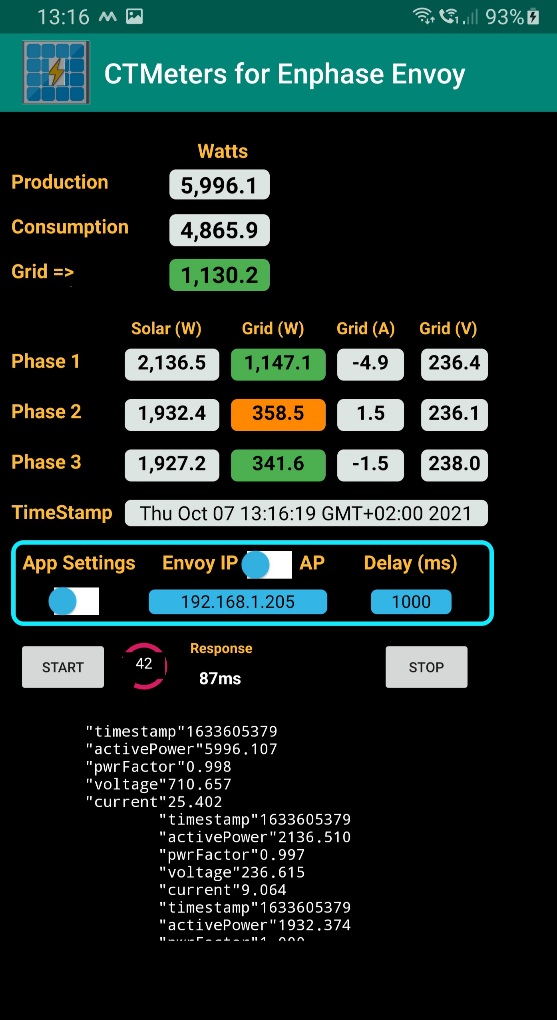 |
App shows
Solar production
House consumption
How much is being
imported [orange] / exported [green]
Up to 3 phases for both Solar, and Grid with details
Time of last reading
Settings for Envoy IP address and delay between readings
The rotating circle indicates its running,
the number inside is incremented for each request
and resets to 1 after 99.
Scrollable raw data from the Envoy
Toggle the App Settings switch brings up the button
to read the Envoy counters for Lifetime and Today.
|
|
|
For newer Token based systems
Prototype for test (base meters are real time)
(Meter function counters are not real time
Enphase have removed this possibility with tokens)
Download Android App V3.04 - CTMetersT.zip tool
(2025-01-14 - for most recent Android 8+ phones, supports VPN access)
Instructions:
Unzip the APK to a phone directory and install it - ignore warnings
Launch the App, Enter the IP address of your Envoy and token
Tap the IP address to get the IP address and token entry view
(if you don't know it use Fing from the Play Store to find it)
and how frequently it should check; 3000 ms is probably reasonable
Press Start to save the Settings and view the various items
Press Stop to end the reading
It is important to close it or stop it before switching to another app on the phone
Phone must be on the Envoy network [internal or AP] to work
For Installers:
Put the Envoy in AP mode, connect the phone to the Envoy AP Wifi
Switch from Envoy IP to AP and press Start to instantly see the results
The App Settings switch will enable viewing the Envoy counters
Press on Meters to see number of active panels and usage counter readings
The screen will remain on while the app is in use for easy monitoring.
Note; App requires storage permission to save its settings
Note: to avoid unnecessary security popups if using a PC right click the downloaded file and in the general tab click unblock before using
See unblock details
|
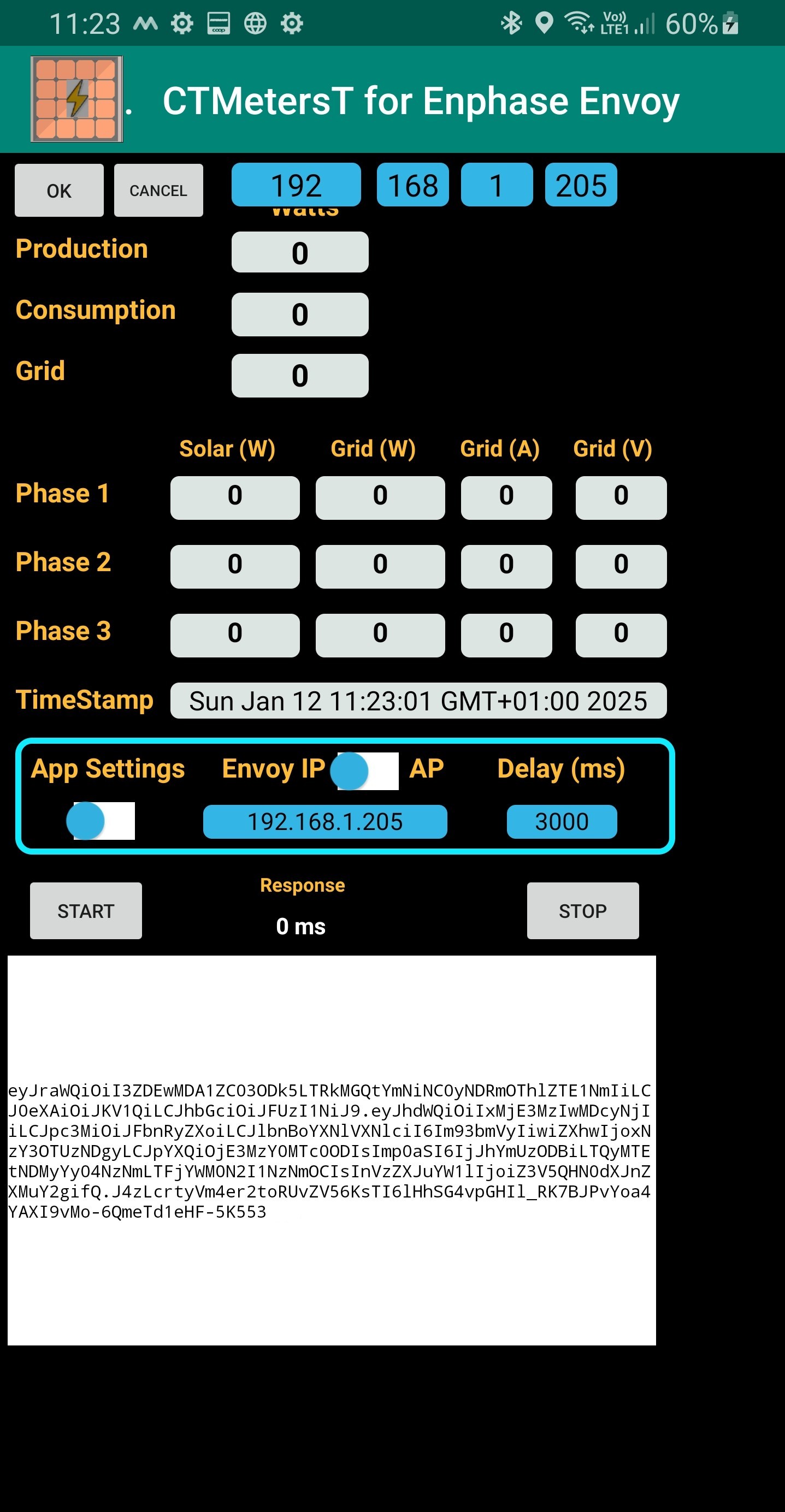
See last link above for quick token creation, if needed.
|
|
Download Solar AOI Simulator - SunPanels.zip tool
(2025-09-10 - New improved Version 1.3 for most Windows versions)
It is necessary to enter your exact position first, then
Program tracks sun in real time and provides:
Sunrise and Sunset
Sun Azimuth and Elevation
upto 5 Panel direction and inclination can be defined, it calculates:
Angle of Incidence
And approximates % Production
Additional program features:
Calculation for manually entered date/times
Export of Solar information and optionally panel information
Note: to avoid unnecessary security popups if using a PC right click the downloaded file and in the general tab click unblock before using
See unblock details
===================================
|
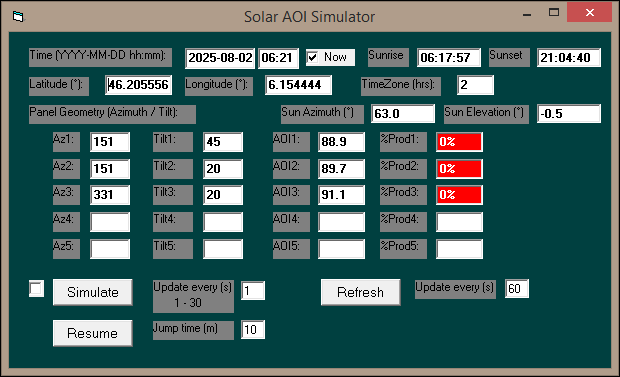
Program to simulate or follow effects of the sun on panel production [indicative estimate] using Angle of Incidence [precise].
Use your specific algorithms based on Angle Of Incidence to calculate %
production based on the various factors that affect each installation
differently.
Standalone program, no installation required
|
|
Solar related Videos
Searcher which follows the sun's
Azimuth and Elevation
|
 |
 |

Searcher in operation
|

How it was made |
|
|