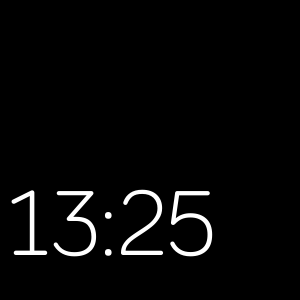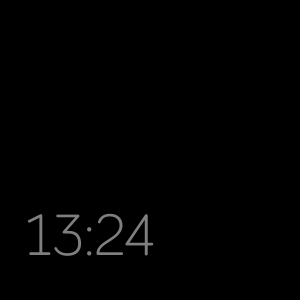Fitbit SimpleAOD Operations
(last update 2025-02-16 Version Vx.2.03)
Elegant watch face simulating the Sense Settings mini
Always On face, with only discrete time showing
for minimum battery use
Discrete minimal clock face
|
|
|
Quick Guide
Configuring Settings
1) Tap the display once
Shows the status and configuration bar
About the status bar
the Battery level on the left
the Version in the middle
the Sleep schedule state on the right
Tapping the Sleep schedule icon enables
to switch the schedule on or off for
night hours (20:00- 07:00)
Shown by night and day icons
( can be influenced by watch settings )
Tapping the Battery level enables
changing the brightness
( changing Time size also changes brightness )
The colour of Version shows the control state
of the clock display
Green, it is allowed to blank
White, it stays on
(If Sleep is enabled it overrides this setting)
2) Tap the display centre twice
Changes size and intensity of the shown time
Each time it will change the size of the displayed time
The smaller the time the less bright it will be
in order to save battery usage
Time turns red briefly when it reaches maximum size
Time turns blue briefly when it reaches minimum size
3) Tap the Time twice
It will go orange or green briefly
a) Green says the display can blank
according to watch settings
b) Orange says it will stay on
regardless of watch settings
c) Version on the status bar reflects current state
This can be overridden at night
controlled by the sleep schedule setting on the status bar.
It defaults to stay on each time the clock is started.
Note: Watch or clock face Always On display uses more battery,
therefore it is recommended to turn on wrist wake action
and turn off Always On time display.
4) To change time format
between 24 hr or 12 hr
visit https://www.fitbit.com/settings/profile
select the desired time mode
Submit and sync
or in the Fitbit app do the same
This is disabled to allow the display to show
the same 24 hr format as the default
5) To see other activity values
Use the Today app's values, individually customisable
access to this varies by watch model
Note: Time will move on the display to avoid screen burn.
Restart & Version
The status bar will show when the display is on
and tapped or when the clock is started
Settings are remembered between uses
SimpleAOD releases
(V4 Ionic, Versa's, V5 - Versa 3, Sense, V6 - Versa 4 & Sense 2)
Shows the status and configuration bar
 |
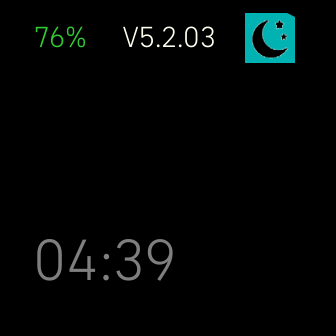 |
About the status bar
the Battery level on the left
the Version in the middle
the Sleep schedule state on the right
Tapping the Sleep schedule icon enables
to switch the schedule on or off for
night hours (20:00- 07:00)
Shown by night and day icons
( can be influenced by watch settings )
Tapping the Battery level enables
changing the brightness
( changing Time size also changes brightness )
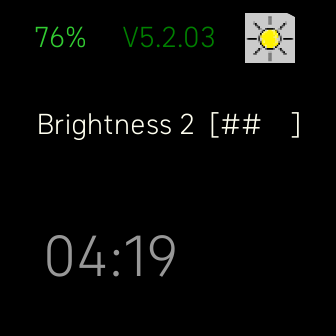 |
The colour of Version shows the control state
of the clock display
Green, it is allowed to blank
White, it stays on
(If Sleep is enabled it overrides this setting)
2) Tap the display centre twice
Changes size and intensity of the shown time
Each time it will change the size of the displayed time
The smaller the time the less bright it will be
in order to save battery usage
Time turns red briefly when it reaches maximum size
Time turns blue briefly when it reaches minimum size
3) Tap the Time twice
It will go orange or green briefly
a) Green says the display can blank
according to watch settings
b) Orange says it will stay on
regardless of watch settings
c) Version on the status bar reflects current state
This can be overridden at night
controlled by the sleep schedule setting on the status bar.
It defaults to stay on each time the clock is started.
Note: Watch or clock face Always On display uses more battery,
therefore it is recommended to turn on wrist wake action
and turn off Always On time display.
4) To change time format
between 24 hr or 12 hr
visit https://www.fitbit.com/settings/profile
select the desired time mode
Submit and sync
or in the Fitbit app do the same
This is disabled to allow the display to show
the same 24 hr format as the default
5) To see other activity values
Use the Today app's values, individually customisable
access to this varies by watch model
Note: Time will move on the display to avoid screen burn.
The status bar will show when the display is on
and tapped or when the clock is started
Settings are remembered between uses
SimpleAOD releases
(V4 Ionic, Versa's, V5 - Versa 3, Sense, V6 - Versa 4 & Sense 2)
Vx.2.03 -
2025-02-10
- tactile feedback added
Vx.2.02 -
2025-02-09
- New status bar
- separate adjustment for brightness
Vx.1.0 -
2025-02-07
- Initial release