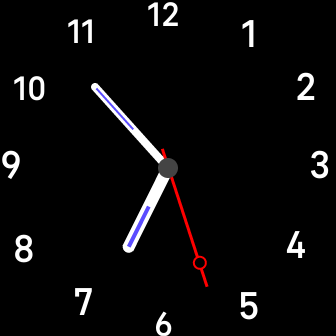Fitbit SimpleTrain Operations
(last update 2024-04-03 Version x.2.06 [Versa 3/4 & Sense 1/2])
Train view
Dual view mode - Train view with with Digital pop-up stats
Configuring Dual view mode
The Train view has both night and day views
you can configure the colours separately for each view
This can give you the best contrast for your eye sight
In either view:

Quick Guide
Switching to Train view
Tap on the Minute to see the Train view
The pop up stats, if enabled, will mirror the ones here.
Switching to Analog view
Tap on the Hour to see the Analog view
Switching between Day / Night mode
Tap on the Seconds to toggle between Day and night mode.
The mode is also set automatically
Between 20:00 and 07:00 it switches to Night mode
The mode can be toggled any time.
Configuring Digital mode
In the Fitbit App, App settings or https://www.fitbit.com/settings/profile
Battery [green, or low warning orange or red]
Steps [cyan]
Double tap top right value - it will flash
While flashing each tap will advance to the next value of the following items:
Floors [yellow]
Calories [turquoise]
Distance [orange]
Active Zone minutes [pink]
Additional language support
German - mehrsprachige deutsche Kurzdaten
Spanish - fechas abreviadas multilingües en español
French - dates multilingues français abrégées
Italian - italiano multilingue date abbreviate
Dutch - meertalige Nederlandse verkorte data
Norway - flerspråklige norske forkortede datoer
Swedish - flerspråkiga svenska förkortade datum
Examples
Restart & Version
To see the version briefly
SimpleTrain releases (V5 - Sense, Versa 3, V6 - Sense 2, Versa 4)
Dual view mode - Train view with with Digital pop-up stats
|
normal quick view |
 long view - with pop-up stats |
Configuring Dual view mode
|
- Double tap heart rate to toggle whether display behaves with
- delayed Dual mode or no stats.
To change views, tap on the Train view background to get to the Digital view
Configuring colours
 Day view |
 Night view |
The Train view has both night and day views
you can configure the colours separately for each view
This can give you the best contrast for your eye sight
In either view:
- Double tap the date field at the top to advance to a new colour
- Triple tap the date field at the top to return to the previous colour
These settings are remembered
Switching and Configuring views
Full date and time with stats

Quick Guide
Switching to Train view
Tap on the Minute to see the Train view
The pop up stats, if enabled, will mirror the ones here.
Switching to Analog view
Tap on the Hour to see the Analog view
|
Day mode |
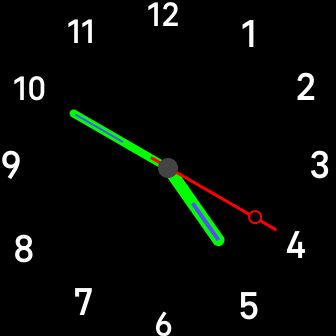 Night mode |
Switching between Day / Night mode
Tap on the Seconds to toggle between Day and night mode.
The mode is also set automatically
Between 20:00 and 07:00 it switches to Night mode
The mode can be toggled any time.
Configuring Digital mode
In the Fitbit App, App settings or https://www.fitbit.com/settings/profile
- 12/24 hr mode - Clock Display time can change format,
- 2 different date formats can be seen, One format if country is US
another format for other countries based on country
- There are four stats shown, with 3 fixed stats and one configurable
- The 3 fixed stats:
Battery [green, or low warning orange or red]
Steps [cyan]
- The top right stats is configurable [by default is Floors]
Double tap top right value - it will flash
While flashing each tap will advance to the next value of the following items:
Floors [yellow]
Calories [turquoise]
Distance [orange]
Active Zone minutes [pink]
Additional language support
German - mehrsprachige deutsche Kurzdaten
Spanish - fechas abreviadas multilingües en español
French - dates multilingues français abrégées
Italian - italiano multilingue date abbreviate
Dutch - meertalige Nederlandse verkorte data
Norway - flerspråklige norske forkortede datoer
Swedish - flerspråkiga svenska förkortade datum
Examples
 Train action |
 colours |
Restart & Version
To see the version briefly
- Switch to the Digital view [tap on the Analog or Train background]
- Restart the clock face,
- Versa 3/Sense - swipe the watch face to the left and click on Settings, then press the button
- Versa 4/Sense 2 - switch to another clock face and back, or restart the watch
- Each time the clock face starts with the Digital view, it will briefly show the version and language
SimpleTrain releases (V5 - Sense, Versa 3, V6 - Sense 2, Versa 4)
Vx.2.06 - 2024-04-03
-
Initial release