Fitbit Simple Watch series Operations
(last update 2025-02-02)
For SimpleClockWatch, SimpleClockAnalog and Tick Tock Clock
Main view
|
SimpleClockWatch Numeral night view |
 SimpleClockAnalog Roman view |  Tick Tock Clock Pendulum view |
Quick Guide
Switching to different views
|
Whenever the watch comes on
from a blank screen it will revert to Analog mode, regardless of the
prior setting. This is the auto switch mode to save switching back
manually.
- Tap on 6 o'clock position to switch to Classic numbers clock or Roman numerals on the main view - Tap on 12 o'clock position to toggle between embedded digital Time, embedded Date or no embedded details - Tap on 9 o'clock position to change digit / hand colors, - once to see chosen color name, - again to change color, or back button or lower wrist to stop color change process - Tap on Hour hand to see temporary digital clock only, tap on the digital clock to switch back to main analog view imediately - Tap on Analog clock background to get further information, in Digital view, such as Stats and full date. - Tap on version is digital mode to get watch and clock details Automatic Night mode hands show during 20:00 - 07:00 by default. Optionally, during night only, to enable / disable this mode Tap on clock face to switch between Digital and Analog view multiple times. |
Configuring Digital mode
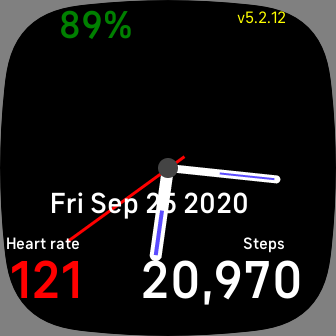 Digital Stats and verison |
 Plain view and name |
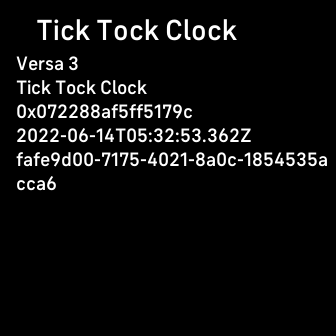 Details mode view |
SimpleClockAnalog, SimpleClockWatch
releases (V6 - Sense 2, Versa 4, V5 - Sense, Versa 3,. V4 - Ionic, other Versas)
releases (V6 - Sense 2, Versa 4, V5 - Sense, Versa 3,. V4 - Ionic, other Versas)
Vx.3.32 - 2024-02-21
- Improved layout and switching, added to Sense 2 and Versa 4
- Embedded date/time added
Vx.2.30 - 2020-11-11
- Colour option added
V1.2.11 - 2020-09-09
- Initial release
Tick Tock Clock releases
releases (V6 - Sense 2, Versa 4, V5 - Sense, Versa 3,. V4 - Ionic, other Versas)
releases (V6 - Sense 2, Versa 4, V5 - Sense, Versa 3,. V4 - Ionic, other Versas)
Vx.3.32 - 2024-02-21
- Improved layout and switching, added to Sense 2 and Versa 4
Vx.3.31 - 2022-06-14
- Initial release
