Fitbit Daikin aircon Operations
(last update 2024-08-11 Version x.1.11 [all Versas & Senses])
Main view
Operating the Daikin aircon
These views are selected from the Main view
by tapping the corresponding icon
To leave view without change, tap the red X
Switching between Day / Night mode
Tap on the Main view centre ring to get to the Select aircon view
Tap Sun/Moon icon [top left] to change mode
Between 20:00 and 07:00 it switches to Night mode automatically
The mode can be toggled any time.
Night examples
Troubleshooting
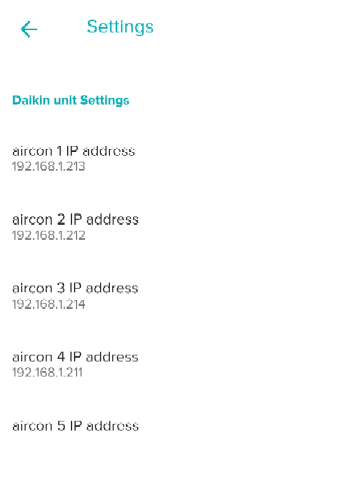
Sample settings on the phone
Daikin aircon releases
(V4 - Versa 2, V5 - Sense, Versa 3, V6 - Sense 2, Versa 4)
|
Initialising view+ progress bar |
 Selected aircon view |
Operating the Daikin aircon
| The Daikin aircon app can control up to 5 compatible Daikin aircon devices with connected WiFi modules. Useful in Summer and Winter months, or any time, to make quick / fine adjustments, works in conjunction with other remotes or apps. Comes with auto Night dimming mode from 20:00 to 07:00 Can be overridden on the Select aircon view. Some devices may have different features. What it can control
What is visible [if available] - see diagram below
Note the meaning of the different coloured arrows Blue can be tapped, a stylus pen may be useful. Initial configuration
Operation [with tactile feedback]
Startup mode
Connectivity
|
Configuring views
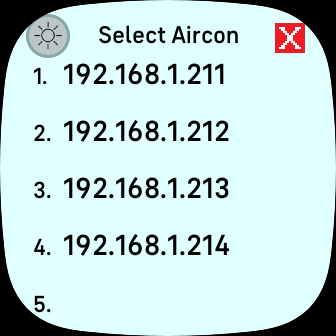 Aircon selection Day/Night toggle override |
 Fan selection view | 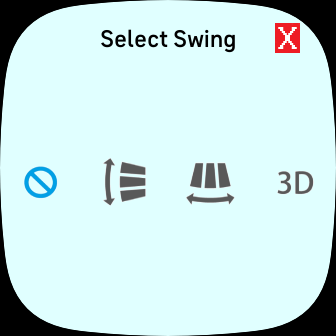 Swing selection view
|
These views are selected from the Main view
by tapping the corresponding icon
To leave view without change, tap the red X
Switching between Day / Night mode
Tap on the Main view centre ring to get to the Select aircon view
Tap Sun/Moon icon [top left] to change mode
Between 20:00 and 07:00 it switches to Night mode automatically
The mode can be toggled any time.
Night examples
 main |
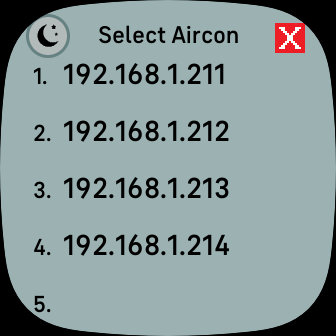 Sekection |
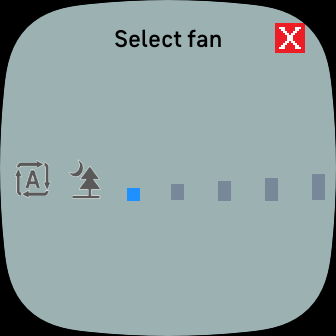 Fan selection |
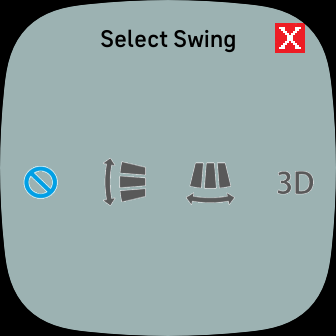 Swing selection |
Troubleshooting
 Error detected
|
| There are 2 components to the app, one which runs on the watch, the other on the phone, check the following: The Fitbit App
Bluetooth may be off, try toggling off/on. After each check remember to tap the on Daikin app Refresh icon to see if it is working. Or tap the centre to see if the IP addresses are present, if not there may be a sync issue with the Fitbit App. Patience is needed as it takes time to load the data, especially when waiting confirmation of a change. If the watch doesn't vibrate when tapping an icon, as they are small, it may be necessary to try tap in the exact right place. The Daikin aircon app can be used without accounts, logins, fees or restrictions. Installation For Sense and Versa 3 at least Firmware version x.128.6.17 is required. |
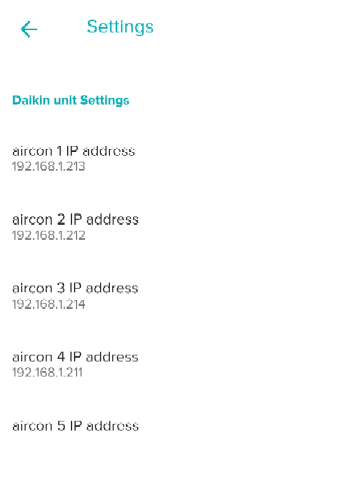
Sample settings on the phone
Daikin aircon releases
(V4 - Versa 2, V5 - Sense, Versa 3, V6 - Sense 2, Versa 4)
Vx.1.11 - 2024-08-11
- support for Sense 2 and Versa 4 added
Vx.1.11 - 2024-07-19
- Initial release
