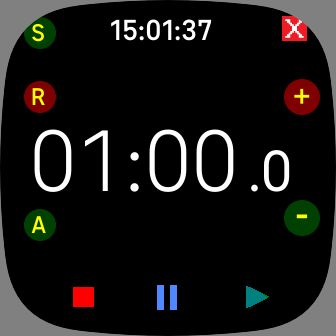Fitbit SimpleTimer Operations
(last update 20223-01-03 Version 4.4.31 - Version 5.4.31 [Versa 3 & Sense])
SimpleTimer has been improved with a newer Multi timer version
with even more features for Versa 2, Versa 3 and Sense watches
see Simple4Timer
Special features
|
Professional Timer
|
Timer
|
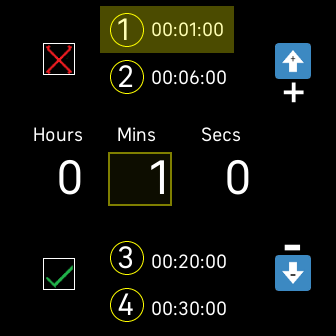 Timer Settings |
Quick Guide
Using the on screen buttons
symbol = Repeat, when the timer reaches 0, it signals the end and starts counting again, if this is green
-
symbol = Stay On, if this is green the display will not blank, whilst counting,
- it can be changed at any time to balance between battery saving and needed information
- New:Pre Alert: if the display is blank while counting it will wake and beep once at 5 seconds
symbol = Auto start,
- if this is green, counting will start immediately on open
- if this is red and counting was stopped / reset before last exit, it will display that value
- New: if the
symbol is also active the alarm will be silenced automatically within 10 seconds
- counting will always continue in background [if it was counting on exit]
- Tap on any of the 5 symbols to switch modes.
- Only essential symbols are shown during counting
Use/Set a Timer
- Tap on the Minus symbol to choose Timer mode, turns green
- The settings screen with the current duration will be shown.
- To keep the shown duration, Tap on either
or
- Tap on one of the Hours, Minutes or Seconds values, minutes is the default selection
- To modify it, use the Up
/Down
arrows [max < 1 day]
- Tap Up/Down arrows [single press] for setting the countdown timer, +/- 1 units
- Tip: Press and hold for continuous rolling of the units
- To save the new duration and return to the timer, Tap on
- To cancel, keeping the original duration and return to the timer, Tap on
- Save/Recall a saved Timer new
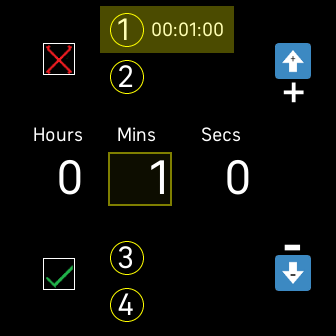
- The purpose of the 4 saved timers is to allow quick selection for frequently used timers.
- After establishing a new timer, click on one of the 4 timer slots to Save it for future use.
- If current timer has not been changed, Recall a saved timer by clicking on it.
- If the current timer is modified, the highlighted timer will be updated on Save-Exit from settings.
- To Unselect a timer, click on it twice
- Unselecting a timer will allow changes to be made to the current timer only,
- without it changing the saved one on exit.
- To Clear a timer, set the main timer to 00:00:00 and click on the saved timer.
- Stopping end Timer alert new
-
- Tap briefly the flashing main counter or
- Tap on any of Stop, Pause Play symbols.
Use Stopwatch
- Tap on the Plus symbol to choose Stopwatch mode, turns blue
- This initialises the counter to Zero
Use Alarms new
- Long press on the main counter will bring up Alarms
Operation
- The Play button starts the timer counting
- The Pause button suspends counting
- The Stop button resets the counter, to zero for Stopwatch, to the duration for the Timer
- To Quick close the Timer, double Tap on the central counter [in any state of counting]
- To close the Timer and see the About screen, Tap on
[the close button]
- If the Timer is inactive for a certain time it will auto close,
- to stop auto close wake the display often, by a raise arm or left button press
- It will not auto close during counting
- Tip: For Auto start, it is generally a good idea before exiting the app.to Stop any active timer so that it Auto starts from the beginning unless you want to Pause it or leave it running.
Using the scrolling
- Swipe the counter up to engage count up [Stopwatch]
- Swipe the counter down to engage count down [Timer]
- Double tap the counter to quick close the App [and stop any alerting]
Using the watch buttons
- For 3 button watches [where available]
- Top right button - Stop/Reset
- Bottom right button - Start/Pause
- Left button - Start/Pause
- Long press Left button - quick exit [if supported/available]
- For 1 button watches [where available]
- Left button - Start/Pause
- Long press Left button - quick exit [if supported/available]
- The left button can be used to wake the screen if it's blank
Features
- The selected Timer duration is remembered between sessions.
- Background mode is possible for both the Stopwatch and Timer,
- and is when the App is closed while counting.
- The Timer end Alarm is not yet supported in Background mode in Standalone mode
- In Addon mode to SimpleClockPro background mode is fully supported.
- Once the countdown reaches zero the alarm alerts and its reset to the initial duration
- Count down can be up to nearly a day, though an Alarm may be more suitable.
The advantage from running SimpleTimer as an addon to SimpleClockPro
is it can be called directly from the watch face,
for setting or immediate starting a timer [using AutoStart],
or more importantly just checking timer progress
Examples
| 1. Setup a preset and select it 2. Select Autostart 3. Double tap timer to exit 4. Next time the app is started, the timer starts immediately 5. Toggle display on/off while timing 6. Use the button to pause and restart |
1. Setup a 2 minute timer 2. Enable Repeat and Auto Cancel 3. Each time the timer is reached it will start again 4. The alert stops vibrating automatically in a few seconds |
Watch integration
- SimpleTimer must be installed separately on the watch to be used as an Addon for SimpleClockPro see: https://guytec.com/Fitbit
- Once installed, SimpleTimer can be started directly from the clock face by taping on Seconds
- If SimpleTimer is counting when put into background mode
- Seconds will be green if it's in countdown timer mode
- Seconds will be blue if it's in stopwatch mode
- Seconds will be white if SimpleTimer has been paused/reset
- SimpleTimer can also be installed as a standalone App, in this case,
- Tip: For Sense and Versa 3 watches, use the watch Settings to assign SimpleTimer
- to the watch long press short-cut for easy starting.
- For All watches, SimpleTimer launch icon can also be moved to the first Apps screen on the watch.
Vx. 2022-11-14
-
Simple4Timer released for Versa 2, Versa 3 and Sense, with even more features
Vx.4.31 - 2022-07-18
- Navigation improvements, eliminated swipe right action and false switching to Alarms
- Added pre alert at 5 seconds
Vx.4.26 - 2022-02-07
- Bug fix in case in case the alert didn't function and improved stay on functionality
Vx.4.23 - 2022-02-01
- Auto cancel alarm added and some improvements
Vx.4.21 - 2021-12-15
-
Ability to save 4 timers and 1 working timer
Vx.4.12 - 2021-12-10
- Improved settings increment/decrement buttons
Vx.4.11 - 2021-10-19
-
Improved settings screen functionality
Vx.4.10 - 2021-09-15
-
Improved count down timer set up for greater readability
-
Extended count down timer longer than 99 minutes and less than a day
Vx.4.05 - 2021-08-31
-
Added access to Alarms
-
Added stronger vibrate and flashing at timer end, requiring cancellation, else stays on
Vx.3.09 - 2021-08-03
-
Added smart scrolling for setting of countdown timer
Vx.3.08 - 2021-07-26
-
Full integration with SimpleClockPro, as an Addon- for Versa 2 or later models
-
SimpleClockPro Seconds shows state of the SimpleTimer
-
Standalone background protection warning added
Vx.2.07 - 2021-07-04
- Add double tap of counter to exit app
- Fix Auto start
Vx.2.05 - 2021-07-03
- Add watch button support
- Add scrolling and swipe
- Add run in background [for long periods]
- Background Timer Alarm not yet supported.
- Improved accuracy
- Display can blank and App can close when not counting
Vx.1.13 - 2021-06-28
- Initial release