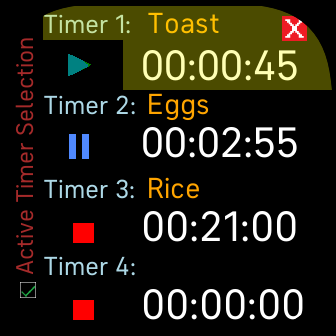Fitbit Simple4Timer Operations
(last update 2023-01-03 Version Vx.6.23 / 2024-04-23 V6.8.27)
Special features
|
Professional Multi Timer
This app behaves the same as 4 SimpleTimer apps in one.
|
1. Active Timer Selection overview, with selection | 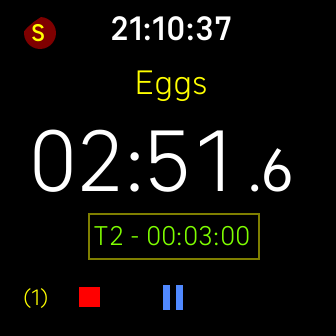 2. Main Timer with timer description initial time, used to switch timers |
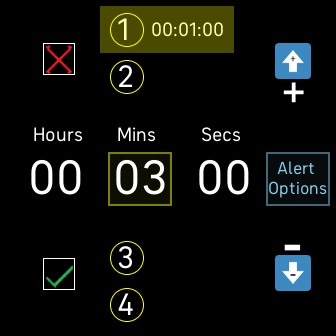 3. Settings and Alert Options |
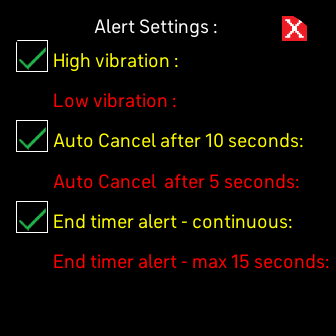 4. Alert settings |
The SimpleTimer documentation explains how to set timers and operate them.
This documentation only describes the main differences which are.| 1. The Active Timer selection, showing up to 4 concurrent running timers and option to select one or Start / Pause one 2. The Main Timer control window, showing which timer is selected and it's initial value, used also for reaching the Active Timer selection and setting up timers 3. The Timer Setting screen with the extra vibration Alert options 4. The selectable Alert Settings. 5. Each timer can optionally have it's own description 6. Up/down swipe can optionally be disabled 7. The time can be made to flash when alerting, in case the vibration is too weak 8. The number of other timers running is shown in the Main Timer control window 9. See full screen schematics |
Quick Guide
Manage Active Timer Selection, (1) + (2)
Each timer has two parts,
a) Click on any Time to select it and switch to the Main Timer screen (2)
b) Click on a coloured action button, to the left, to Start or Pause a timer
Stopping/resetting can only be done from the Main Timer screen,
where by, clicking on the button it can be setup, see next step
The screen will stay on only if at least one of the running timers has that option.
To fix on:
Click one of the running timers, to return to the Main Timer screen,
make sure S is on, then return to the Active Timer Selection
To fix off:
Click one of the running timers, to return to the Main Timer screen,
make sure S is off, return to the Active Timer Selection
repeat for each of the running timers
Setting up a timer and it's attributes, (3) + (4)
SimpleTimer documentation for a single timer.
Click Alert Options and select the red options to enable them
and then X top right to return
Manage the Main Timer screen, (2)
This screen has a square inset which shows which timer is currently showing
in the display, and it's initial starting duration
By clicking on the square it switches to the Active Timer Selection screen to
enable switching between timers for setup and control
pulling down the main counter will also switch to the Active Timer Selection
5 seconds before a timer expires the Main Timer screen will show.
When the timer expires, the original duration will flash and the watch will vibrate
Tip: Swiping up the main counter takes you to the Stopwatch mode
Stopwatch mode stops all active timers
This can be used as a quick reset of all timers
Tap on any of Stop, Pause Play symbols or
any other functions, or
Double tap the big flashing main counter to silence and Exit the app
-
Adding a description for the timer (5) new
Start the Simple4Timer on the watch
In the Fitbit App, Click Profile photo, Click Device photo
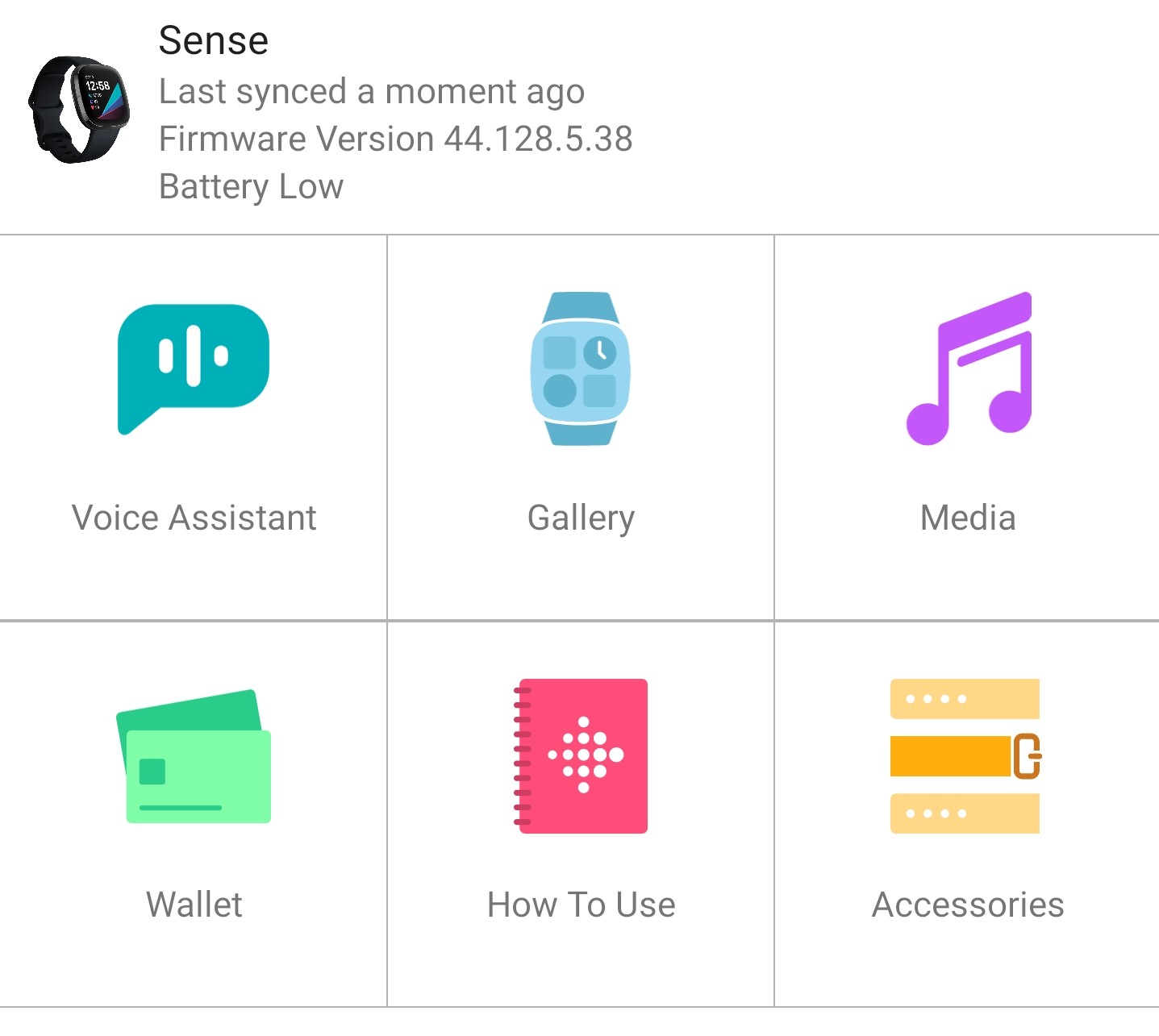
Click Gallery [or Apps] tile [your device tab, at the top, will be selected]
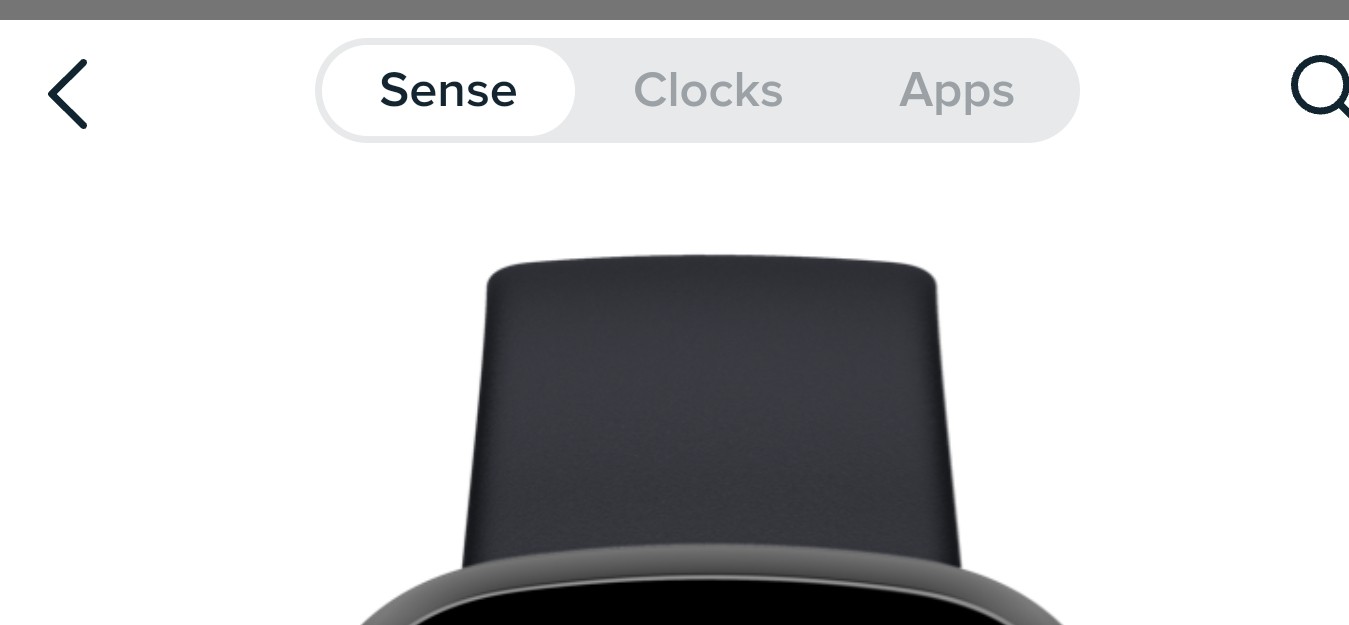
Scroll down to the Simple4Timer App
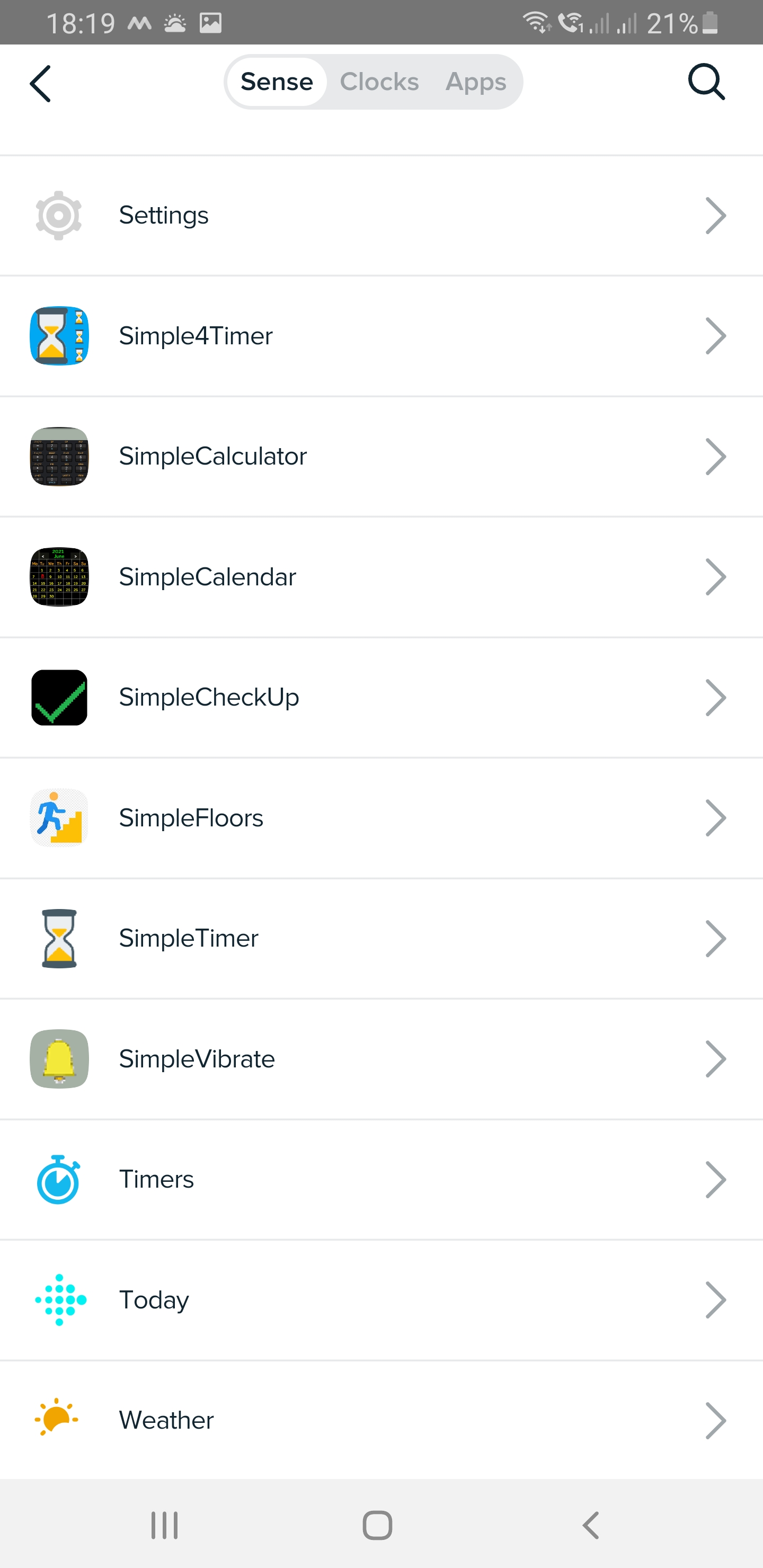
Click on Simple4Timer and then Settings
add/delete/modify the description for your timer.
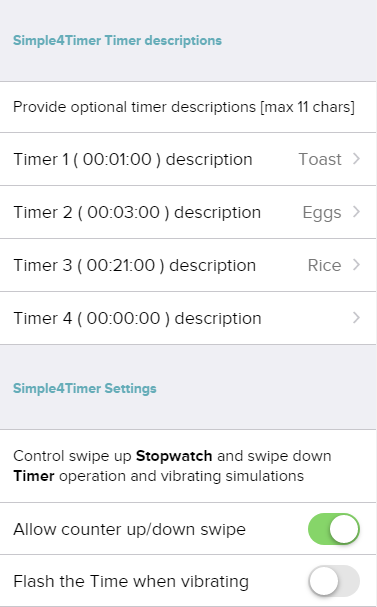
-
Changes to the timer descriptions will appear in the Simple4Timer App on the watch
At the next start when the watch is reachable
for Timer 1 (the default), if you wish
The little tick in the bottom left hand corner of
the Active Timer Selection screen indicates it's connected to the phone
Option to flash the Main Timer when vibrating
Features
- The Timer durations, options and state are remembered between sessions.
- Background mode is possible for both the Stopwatch and Timer,
- The Timer end Alarm is not yet supported in Background mode in Standalone mode
- In Addon mode to SimpleClockPro background mode is fully supported.
- Once the countdown reaches zero the alarm alerts and its reset to the initial duration
- The advantage from running Simple4Timer as an addon to SimpleClockPro is it can be called directly from the watch face, see next section,
Watch integration
- Simple4Timer must be installed separately on the watch to be used as an Addon for SimpleClockPro see: https://guytec.com/Fitbit
- Once installed, Simple4Timer can be started directly from the clock face by double tapping on Seconds
- If Simple4Timer is counting when put into background mode
- Seconds will be green if it's in countdown timer mode
- Seconds will be blue if it's in stopwatch mode
- Seconds will be white if Simple4Timer has nothing running
Note: if both SimpleTimer and Simple4Timer are installed Simple4Timer will be used.
- Simple4Timer can also be installed as a standalone App, in this case,
- Tip: For Sense and Versa 3 watches, use the watch Settings to assign Simple4Timer
- to the watch long press short-cut for easy starting.
- For All watches, Simple4Timer launch icon can also be moved to the first Apps screen on the watch for quick access.
Rules & limitations
- Selecting Stopwatch resets all timers
- Active Timer Selection display will stay on only if one running timer needs it
- Pausing or ending timers always switch to the Main Timer display
- Timers of 5 seconds or less cannot be started
- App cannot be exited with a running timer of 5 seconds or less
Feature table
| Feature |
Main Timer |
Active Timer Selection |
| Watch button |
Start / Pause |
Start / Pause selected timer |
| Optional Main Timer counter swipe up |
Reset All timers and stopwatch |
- |
|
Optional
Main Timer
counter swipe down
|
Switch to Active Timer Selection |
- |
| Main Timer Counter tap |
Stop alert |
- |
|
Main Timer
Counter double tap
|
Stop alert and Exit App |
- |
| Plus |
Reset All timers and enter stopwatch mode |
- |
| Minus |
Show / adjust settings for current selected timer |
- |
| S |
Toggle display on/off during timing or alert |
- |
| R |
Repeat when timer reaches the end |
- |
| A |
Automatic start on open |
- |
| A+R |
Repeat with Automatic Alert cancel |
- |
| Stop |
Stop counter |
- |
| Pause |
Pause counter |
on selected only switch to Main Timer |
| Play |
Start counting |
on
selected only
|
| X |
Show About info and exit |
- |
Schematics
Simple4Timer releases (V4 - Ionic & Versa's, V5 - Sense, Versa 3 V6 Sense 2, Versa 4)
V6.8.27 - 2024-03-23
Vx.6.23 - 2022-11-14