Fitbit SimpleClockDuo Operations
(last
update
2021-08-02 )
For Sense, Sense 2 or Versa 2,3,4
Please switch to free upgrade
(has same features, and many more, and replaces SimpleClockDuo)
(see comparison of features available)
Professional Analog and Digital watch with simple switching & navigation
| Analog | Digital |
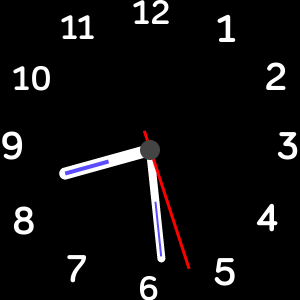 |
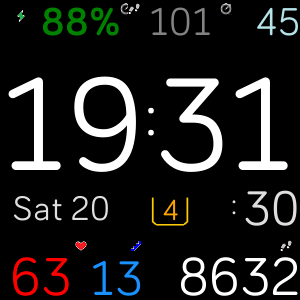 |
Quick Guide (Analog mode)
Navigation
- To switch from Analog to Digital tap the watch centre [hand pivot point]
Other features
- Tapping on the 12 o'clock position toggles the mini embedded digital display on/off
- Tapping on the mini embedded digital display in Analog mode toggles its position between top and bottom.
- Tapping on the 6 o'clock position switches between Classic Number & Roman numeral clock
- The special night time mode [20:00 - 07:00] hand colours is configurable during those hours.
Tapping on the right side black watch background has a special feature.
It controls the night time hand colours.
by switching back and forth between Analog and Digital multiple times
it enables/disables the night time hand colours
This feature is only active at night, during the day it behaves the same as tapping the centre hub
to switch between watch display modes.
Colour schemes
- Tapping on the 9 o'clock position allows you to choose a colour for the watch face and hands
Each tap chooses a different colour of 24 possibilities
The number of the colour and its name are shown in the mini information window
The default white colour is number "00"
From version x.3.43 default colour is 12 -Paleturquoise AND
Digital Hours & Minutes follow the same colour as the Analog
More information
The mini information window is also used to convey reasons for alerts.
If Drink and Move reminders have been setup in the Digital view configurations,
When the alerts occur the reason is displayed in this window momentarily
Consult the Digital configuration features of SimpleClock with the link below:
SimpleClock series, Digital how to use guide