Fitbit SimpleClock (series) Digital Documentation
(Last
update
2024-05-30 current versions 3.7.09, Duo 4.3.60, 5.3.60, Pro x.5.24 to x.8.27)
What's New (Version history)
The objective of this SimpleClock series watch face is to provide an easy access to all your main data with little navigation, to have a good battery life, be super easy to read, and to be able to do it all simply "on the watch" without need for the Phone app, making it as autonomous as possible.
Main Features:
- Show all time and main measurement data on Main views, for easy checking
- Provide easy navigation to other information, by use of Virtual on-screen buttons
- Customisable "On watch" settings [yellow = On, red = Off] text and check boxes
- [New from version Vx.4.00] all options are on by default
- Reminders to Move, initially at 40 minutes, again at 50 minutes [and finally 55 minutes, New from Vx.3.59]
- Reminders occur when at 40' <160 steps, at 50' < 200 steps and at 55' < 250 steps goal for the hour
- A maximum of 23, day Move hours can be defined and recorded [the Fitbit App can only record 14]
- Chime, hourly reminder vibrate at the start of each hour
- Chime is automatically off outside defined Move hours, to permit sleep without action
- Repetitive in clock timer [configurable if enabled in settings, default: Off, Multiple repeat ,Max 2 hours]
- Can be used for Reminders to Drink, take, Pills or Eye drops etc.
- Shows Over due, and by how much, or Next due, and all events recorded for the day
- See SimpleTimer Addons for a fully configurable timer
- Steps This hour for all hours [max 250], including History overview of all hours for the day
- [New from Vx.6.09 ] option to show steps so far this hour or left to do this hour [in pink]
- Active Hours count [for those hours where >=250 was achieved in the Time to Move period]
- Auto switch to Active Hours count when >=250 steps for the hour is achieved
- Semi autonomous mode, to extend battery life as much as possible
- Values shown are adjusted in size to remain visible and not overlap other values
- Choice of 12/24 hr clock, via web page https://www.fitbit.com/settings/profile [See SimpleClock refresh below]
- Choice of 12/24 hr clock, via later versions of the Fitbit App, App settings [See SimpleClock refresh below]
- Choice of Metric or US distances from Phone app settings [See SimpleClock refresh below]
- Switch to Analog view by tapping Digital Hour - to come back tap the watch central hub
- Change the Analog view settings - see Analog operations
- Change Digital colour scheme switch to the Analog view- see Analog operations
- Pulsing colour coded Heart rate [New from Vx.3.59] - to indicate
when working and not frozen. Each time a new Heart rate value is
received it pulses [shows it's working even if the value stays the same].
- [New from Vx.6.09 ] When the Steps goal is reached it's recorded in the watch log
[New from Vx.6.02]
- Active Minutes - available on the second screen instead of Active Zone Minutes
- A Torch/Flashlight
 feature - available from the Battery % screen
feature - available from the Battery % screen - Two Vibration levels in Settings when tapping on Disturb [normal] to change to Disturb + [longer]
New: In Duo/Pro versions [V4.x+ or V5.x+] any alerts will be relayed to the Analog view as messages, if necessary
[New from Vx.7.15]
- Double tap Minutes to see/set Alarms, via the SimpleAlarms addon app [- tba]
[New from Vx.7.16]
- Improved "Glimpse" and "Linger"
- Versa 4 and Sense 2 availability
On Watch features:
- Easier navigation and better display
- Ability to change the Time to Move Active Hours range [default: 09:00 - 18:00]
- [Pro version allows Move time to start before midnight and finish after, for night shift workers]
- Log number of glasses drunk [if Reminders to drink enabled]. the size of glass and frequency is your choice
- Charge monitoring, with prediction of time when it will be 100% charged, and battery autonomy
- Automatic switch to Charging view, with scrollable history log of past charges
- Ability to see permanent Battery % and Time whilst charging,
- Alternatively it briefly shows the current Time and Battery level each time the battery % changes
- New Pro features from Vx.5.23
- Always On option - Tip: turn this feature on for
- before consulting log views, to give more time to analyse them
- monitoring something that is longer than the display timeout
- taking someone's pulse
- waiting for a specific time to occur
- turn it off after
- if you forget it will be turned off automatically after 30 minutes or
- when leaving the clock face for an app
Addon features:
- SimpleCalendar available - double tap Date
- SimpleCalculator available - double tap AZM
- Simple4Timer available from Vx.6.10 - double tap Seconds
- SimpleAlarms available from Vx.7.15 - double tap Minutes [- tba]
- SimpleTimer available from Vx.5.35 still available, use newer Simple4Timer
-
- About view, Time zone information shown and last synced, see more detail in SimpleCheckup
SimpleAlarms indicator above minutes
if no indicator shown, no alarm is active [- tba]
Shows Alarms have finished |
Shows an Alarm is active |
shows no alarms active
|
For a Quick operations reference see the Shortcuts Guide
How it works:
Operating the main watch:
- Using physical buttons, or
- Screen sensitive Virtual buttons by touching
- Heart rate button - navigate to next view
- Battery% button - See Battery status and log,
- Steps This Hour - see Steps This Hour History overview by hour for the day
- Hour button - switch to Analog view
- Glasses indicator button [if enabled] - to clear the reminder and add a glass, or configure
- "X" button in top right corner - to return to Main view
- Scroll bar buttons
- Version button [Settings view] show Watch statistics log
- Watch statistics log title - to access About screen
- Steps [Pro version] button, for Always On
- Weekday [Pro version] button, for Calendar
- Active Zone minutes [Pro version] button, for Calculator
- Seconds [Pro version from Vx.5.35] button, for Timer
- A Torch/Flashlight
 [Pro version from Vx.6.02]
[Pro version from Vx.6.02] - Battery charge log view [Pro version from Vx.6.06] - to access Battery charging details
Touch screen Toggles - Settings view:
- Yellow/red parameters, or check boxes can be modified - to turn On or Off
- Logs can be scrolled either by:
- Using scroll buttons on the right
- Scrolling from mid screen only, by swiping up or down
- On Model 3 watches, use the scroll buttons to avoid system swiping functions
- Watch screen sensitivity varies, try greater ambient light for the best results.
- Keep the screen clean, makes it easier to read, touch more responsive and less risk of virus infection
- On model 3 watches a slight move of the screen first sometimes makes virtual buttons more reactive
Main view is reached by:
- Raising wrist to look at the watch [ Screen Wake = Auto ], Day time mode, single handed mode
- Pressing any physical button once [ Screen Wake = Manual ], Night time mode, two handed mode
To return to Main view from another view:
- Pressing left physical button twice, [ turns the screen off and on ]
- Touching the PC like "X" virtual button on top right corner on the screen
- Allow the screen to Timeout, next time it wakes it will be in Main view, except during charging,
- Recall current screen on wake within 3 seconds by touching the screen
Operating the features
Reminders to move - as selected on the watch Settings view
The reminders are vibrates and flashes of the Steps This Hour [or Active Hours] value only during Time to Move hours, [Default 09:00 - 18:00]. On the watch Settings view you can turn them On [yellow] / Off [red]

- "Disturb" when red you get no vibrates at all.
- "Disturb" when yellow enables alerting, tap again and it turns to
- "Disturb +" [New from Vx.6.02, default for Sense and Versa 3] gives longer alerting
- The 40' or 50' & 55' reminder vibrates can be turned On/Off individually.
- The Reminders are in addition to the standard ones set in the Phone app.
- It is possible to disable the Phone app alerts by turning off reminders to move, see below - its independent of the watch face ones.
- The Phone app registers Active Hours history, regardless, independently.
- Once 250 Steps This hour are reached the screen automatically shows the number of Active hours/of the possible number of Active hours left for the day, during the Move hours period.
- That is, for each hour you didn't reach 250 steps there will be one less possible Active hour for this day.
- Eg. if you didn't get 250 steps during 1 hour, then the maximum achievable will be 1 less.
- If the maximum is less than you planned 9 for the day, then you already missed an Active hour(s)
- During the minutes 59,00,01,02 of each hour the screen automatically switches to Active Hours mode and then switches back to Steps This Hour.
- To see Active hours status any time, touch heart rate once
- Its possible to change the Active Hours range on the watch. It is advisable to make the same changes on the Phone app, so that the daily history is visible for those hours at least.
- Changing Time to Move hours [normal day mode, Start hour < End hour]
- To increase, touch repeatedly
- To decrease, touch repeatedly till it passes 23, it then starts from its lowest value
- Changing Time to Move hours [night mode, Start hour > End hour]
Tip: Eliminate Time to Move Cheers from the phone app
- Set End hour to 23
- Set Start hour, to increase, touch repeatedly
- When Start hour set, finally set End hour
- To decrease, touch repeatedly till it passes 23, it then starts from its lowest value
- To alter later, repeat this process
- If you set the Time to Move hours on your watch as you want them, make the Time to Move hours in the phone app to include extra hours in which you are never generally active, your daily "desired" Active hours history will be recorded on the phone on a day to day basis and the app won't give you any cheers.
- Or simply disable reminders to move entirely in the App,
- Preferably set
the app Start and End time to the maximum 14 hours per day, covering
your key hours, before disabling reminders to move, thereby eliminating
cheers and getting the maximum day to day recording
Optional Chime, Hourly Reminder - as selected on the watch Settings view
- The reminder chimes at the start of each Time to Move hour.
- It is silenced in other hours.
- You can change the hours to Move to suit the period when you want the chime. It will of course affect the reminders to move, and count of Active Hours as well.
Tip: With Chime enabled
- The colon flashes once per second
- The chime indicator appears next to the hour
- Heart rate pulses [New from Vx.3.59]
Tip - New 2021: With no Move reminders enabled
- Success or failure to reach 250 in Move hours is still indicated on screen
- However vibrate alert is suppressed
Watch statistics log:
Steps goals reached [multiple goals]:
- When the Steps goal is reached date & time is recorded in the watch log as a GL entry
- This enables tracking of when the event occurred.
- In a later version it will launch the SimpleSteps app when this happens
- SimpleSteps can be used to set the initial goal or increment to the next level to allow multiple Steps goals per day
- The clearSH logs the date & time when the Steps This Hour history is cleared.
- This follows detail of the battery level at that time and watch statistics, views, time on, and vibrates.
- The false/true shows when Always On was used.
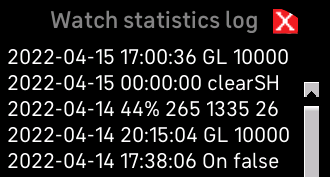
Repetitive or Drink Timer:
1 - Optional Reminders to Drink - as selected on the watch Settings view [ two options]
By default the Reminder to Drink was not enabled [from Vx.4.00 it is]. To enable it touch the red text or check box till,
- Option 1, it turns yellow with "Reminder to Drink" this is the less intrusive visual only mode .
- Option 2, touch again till "Reminder to Drink +" appears, this is the visual and alert mode.
- Note: The vibrate in alert mode only occurs during the Time to Move hours which you can adjust to suit.
-
The number of glasses drunk is reset to 0 at midnight and is preset as a full glass [in blue] ready for the day.
- Once you touch on the blue full glass it will empty and start the
reminding process, so you choose when to start in the day and it will
increase the count of glasses by 1.
- You'll be reminded to drink again with another full
blue glass when the time you have chosen in the settings has expired
[default was 5 mins, to familiarise you with choosing a setting that suits you, now default is 120 mins].
- Each time the full reminder glass appears and you have drunk again, touch it and the water in the glass will disappear and the count of glasses drunk will increase and it will remind you when a drink is due again.
- If you touch it twice in succession [before the screen blanks] the configuration view appears -
- you can change the number of glasses you want to be reminded about
- and the frequency of the remind.
- it shows when you last drunk and were reminded
- When the settings view appears no changes are made to the number of glasses or current state.
- This also avoids an accidental two touches when you only wanted one,
- If you want to add multiple glasses, allow the
screen to blank, or press the back button, when the screen wakes again
you can add another glass.
- Once you have drunk the specified number of glasses it stops reminding you.
- However, you can still register any extra glasses by touching the empty glass and it will increase the count.
Tip: Each time you click on the drink glass :
- The watch vibrates to tell you it has registered a drink, either intentionally or inadvertently.
Tip: If you want to keep a daily record of drinking quantities
- At the end of the day take the number of glasses drunk * your chosen glass size and enter this quantity in the Fitbit phone app.
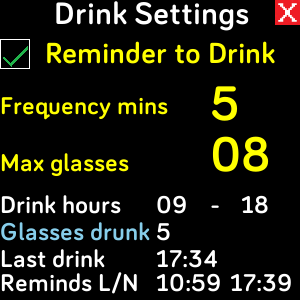 |
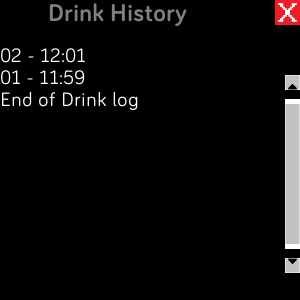 |
- Configurable, change state of reminders to Drink [off,visual or alert]
- Configurable, how often and how many glasses to remind
- Shows last drink registered and last and next reminder times
- Glasses drunk link shows history of when each of the glasses were drunk in the day
- Last reminder can be quite a while ago if you register drinks regularly [before the reminders]
Tip: If you made a mistake with the number of glasses drunk
- Toggle the reminders to Drink Off and On, and it will reset the number of glasses drunk to 0.
- Then on the main screen you can then enter the correct number of glasses, remembering to turn the display off between each glass added [in order to not return to this settings screen]
Tip: If you turn off the reminders to Drink here and leave this screen
- Head to the main Settings view to turn them on again [this screen cannot be accessed again when reminders to Drink is off]
2 - Optional Reminders to take Pills, Eye drops or any repetitive event during Move hours.
- The same timer and log used in Drink settings can be used instead for keeping track of other events.
- Define the frequency
- Define the number
- The reminder will appear on the main view
- Once cleared it is logged, a new reminder is set automatically
- Single Events can be logged any time [irrespective of the timer] and will be recorded and can be consulted
- To do so, merely tap the icon on the main view, couldn't be easier
3 - Record / Count any Events or items, disregarding reminders.
- It is possible to count events - Enable Reminder to Drink [without +] in settings and in Drink settings:
- Define the maximum frequency
- Define the maximum number [max 23]
- To record an event simply click on the icon in the main view
- To record multiple items, click on the icon in the main view, press the left button once and then again, and then repeat the process for each item to be recorded
- There is no limit to the number of counted events, there space reserved for 99 events.
Tip: If
you have doubts or want more information, return to the Drink settings view [click the glass twice]
- You can check when your next reminder was due, and if past, how long ago it is overdue
- You can check when you last responded to a reminder, or entered an item
- You can consult the Glasses drunk to see a log of all your actions for the day [cleared at midnight]
Battery management, nifty estimates and charging logs:
Charging
- The Battery Status view appears automatically when the watch is put on charge,
- or if you manually touch the Battery % Virtual button, when not charging, to see the last charge data.
- It is closed by touching "X" Virtual button on top right corner on the screen.
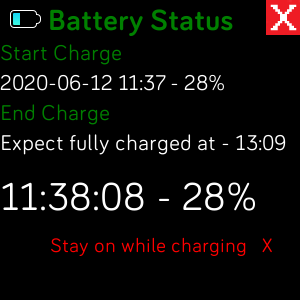
- It tells you approximately by when 100% will be reached, if charging [using a homemade projection].
- Use this information to note if your watch takes shorter or longer than the estimate, because batteries vary over time and from watch to watch and the USB power supply being used.
- By noting the final time compared to the estimated
time you can get a good estimate of the real time it takes next time if
it varies from the estimate
- It tells you the Time & Battery % when you last started charging.
- It tells you when the watch last reached 100% charge, if fully charged.
- If charging is stopped before it was fully charged, the Time & Battery % last reached is shown.
- It will revert back to the normal clock view once the timeout occurs or if the X" Virtual button is touched.
- During charging it shows the Time and Battery level each time there is a change in Battery %, visible till the screen times out.
Tip: - Sense 2 /Versa 4: Screen will blank in Sleep mode regardless "Stay on while charging X" setting
Tip: - Low battery before bed: To avoid be woken by low battery alarm each 1% fall, there is no need to charge immediately, instead turn off the Disturb mode in the clock face settings if there is enough battery for the night.
To make the most of your watch whilst charging [It can't do more than show Time or Battery % or notifications]
- You can tap the watch any time to wake it to see the current Time and Battery level, so it can still be used to tell the time.
- Or touch on the red "Stay on while charging X" till it goes yellow and the screen will stay on constantly [only while charging] so you can see the time and charging progress.
- Your watch vibrates when full charge is reached to let you know its complete
Tip: - Revert to normal display during charging:
- If the Battery Status view is closed during charging, regardless of the "Stay on while charging" setting, it will revert to the main view instead. The battery level and current view will be shown each time the battery level increases by 1%. IE. It is the same behaviour as the Battery Status view without "Stay on while charging" except displaying another view. This allows checking of other information during charging.
Battery Charges
- It the watch is not currently on charge,
information about the past charges and details of a charge can be
retrieved by tapping on the Battery % on the main screen to see the Battery Status screen.
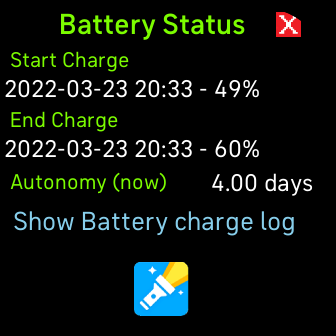
- After each charge the autonomy of the Last or Now charge is shown [New from Vx.6.06]
- Tap the "Show Battery charge log" to see the Battery charge log of charging sessions.
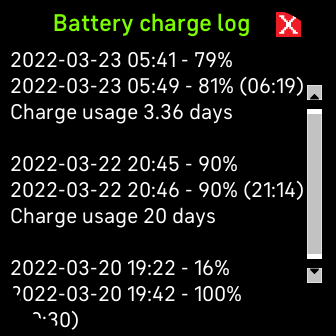
- In the Battery charge log you see details of previous charges, in ( ) was the estimated time for checking its accuracy during future charges
- After each charge the Autonomy of the previous charge is recorded [see also the watch log] [New from Vx.6.06]
- this view is scrollable, either by the scrolling buttons [newer watches], or by scrolling from the middle of the screen, up or down [older watches]
- tapping on the Battery charge log view gives details of the recent charge session showing a step by step history of how the charge progressed, useful for monitoring in case of charging difficulties, slow charging or odd charging behaviour
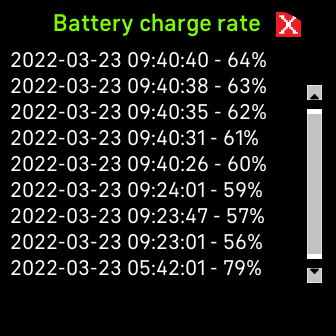
Tip: - Battery health safety feature:
- In later versions the moment the battery falls below 17% the watch will vibrate and the battery level % will flash every time the level decreases by 1%.
- Low battery alert will occur at any time. To stop it at night turn Disturb off, in the watch face settings screen or charge the watch.
- If your battery level is low before bed and you forgot to charge, it is a good idea to turn Disturb off.
- If the level falls to 5% the time it
did will be recorded in Watch Stats so you know when the watch is
reaching the end of its charge and before it automatically turns off. It may stop vibrating before the 5% level is reached.
Tip: - Navigating while on charge:
- If you close the charge screen
while charging it will revert to the appropriate view. Touching on
Battery on the main view will take you back to the charge view, as if you hadn't left.
Tip: - Check how your Battery is doing over time:
- Head to the Settings view and touch the version number, bottom right.
- A log of your watches daily activity will appear showing the situation at each midnight. It shows
- date, Battery %, number of views, viewing time [seconds] and app beeps
- This shows how your battery is getting depleted on a daily basis
- After each charge the autonomy of previous usage will be shown.
Tip: - Check how your Battery is doing any time [New - from x.6.03]:
- Touch the Battery % to show the Battery Status view
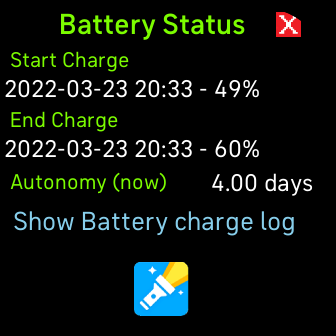
- The Autonomy [range last], if available,
- The Autonomy [range now], available only after an hour or so after charging
- The previous Autonomy range is shown still for about an hour after a charge before switching to the current Autonomy range, this is to allow it time to calculate the new consumption.
New Torch/Flashlight ![]() capability
capability
- Tap on the Battery % to get to the Battery display screen and find the Torch/Flashlight icon
- tap on the icon to turn the display on as a torch/flashlight
- tap on the torch/flashlight display to turn the torch/flashlight off again
- use sparingly as it uses the battery more.
Steps This Hour
- Shows how many Steps This Hour done so far [default] or how many left to do [in pink with a "-" in front]
- Touch the Steps This Hour, [or Active Hour], virtual button, to see a view of steps for all hours of the day.
- colour coding, for easy reading:
- Normal hours are in blue
- Time to Move hours are in orange
- Steps for the hour are white, if < 2
- Steps for the hour are light brown, if >= 250
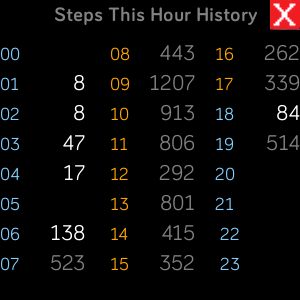
Tip: - Want to know how many steps you've done this hour when it shows 250, or Active Hours
- Tap Steps This Hour and the current amount so far this hour [if > 250] will be shown in the Steps This Hour History and for all hours.
New: - [ from Vx.5.6.09 ] Switch between showing how many steps this hour to how many left to do to reach 250
- Brown, showing Steps, so far this hour, or
- Pink, showing how many Steps left to do to reach 250.
- Tap close
Motion is like, double tap Steps This Hour followed by Close to toggle mode
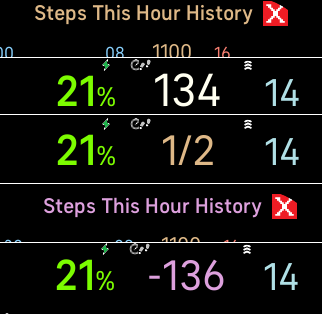
The above photo shows normal mode, followed by Steps to do mode
To get the best from your watch and app:
Check the watch settings to optimise your setup:
On your watch, swipe face to the left and choose Settings, then choose the following options for best results and longer battery life.
1. Brightness - Auto [default]
2. Screen Timeout - 10s [default] or 8s [default]
3. Sleep Mode -
- Sleep Mode - off [default]
- Schedule - on **
- Customise - set your night time hours
4. Screen Wake - Auto [default]
5. Vibrations - Strong
6 Heart Rate - on [default]
** The Sleep mode schedule dims the screen at night and stops the screen from lighting if you turn in your sleep.This saves battery and stops it being too bright if you need to check it.
- If you push the left button the time and data will be displayed.
- It also automatically stops notifications from your phone for any defined incoming alerts, so you can have a peaceful night.
In your phone app make the following changes:
1. click on the tile
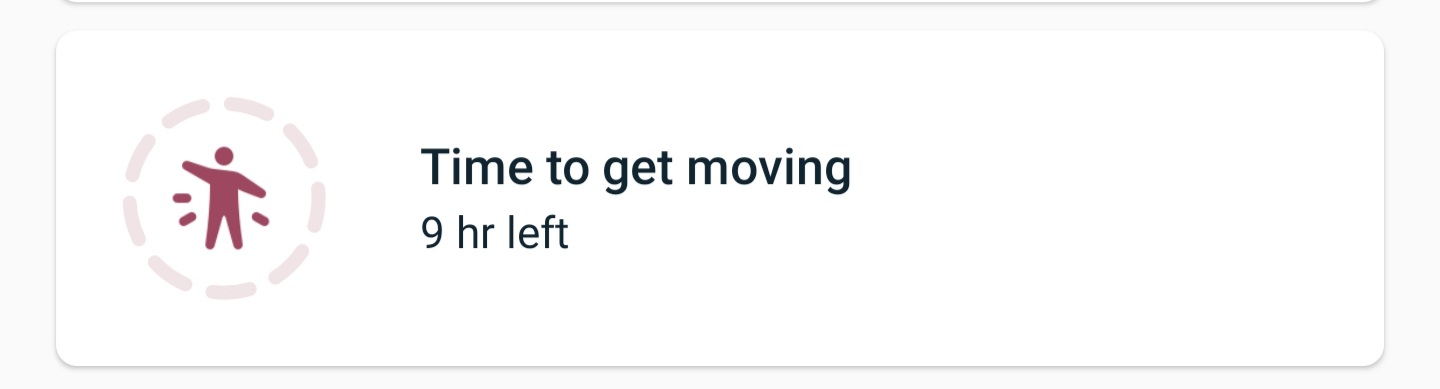
or
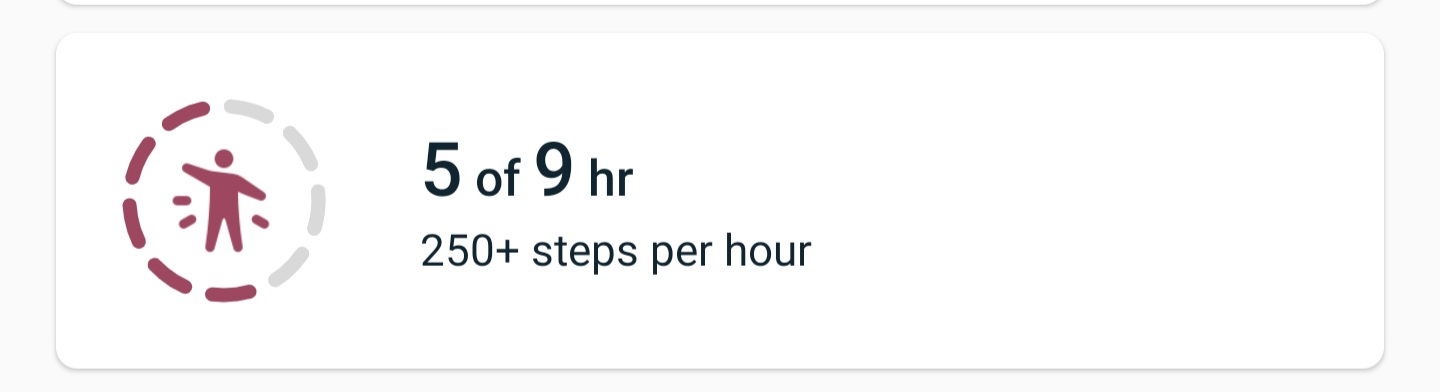
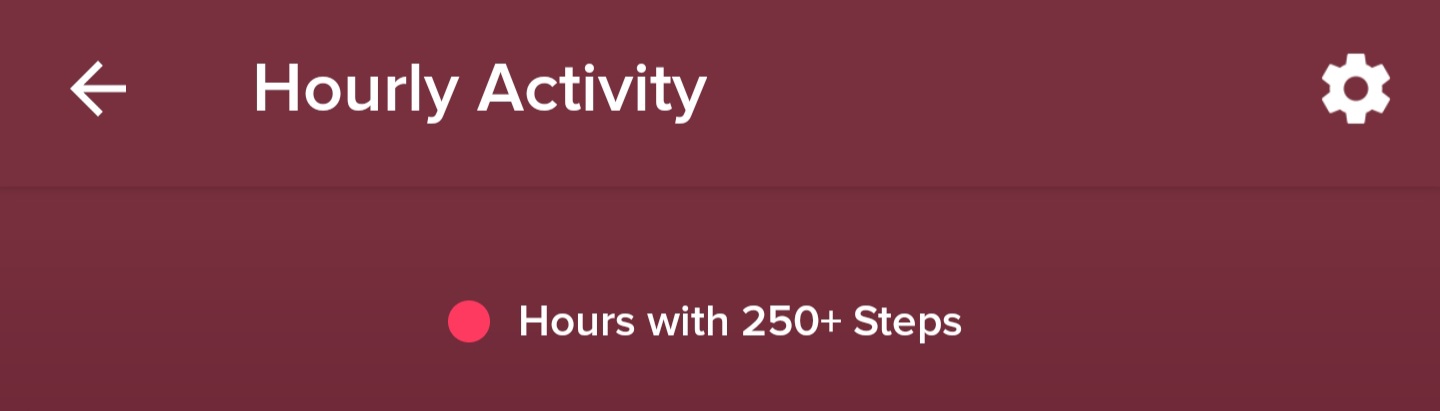
This will remove the redundant standard move alerts and battery consuming cheers, and allow SimpleClock to manage Steps This Hour and Active Hours.
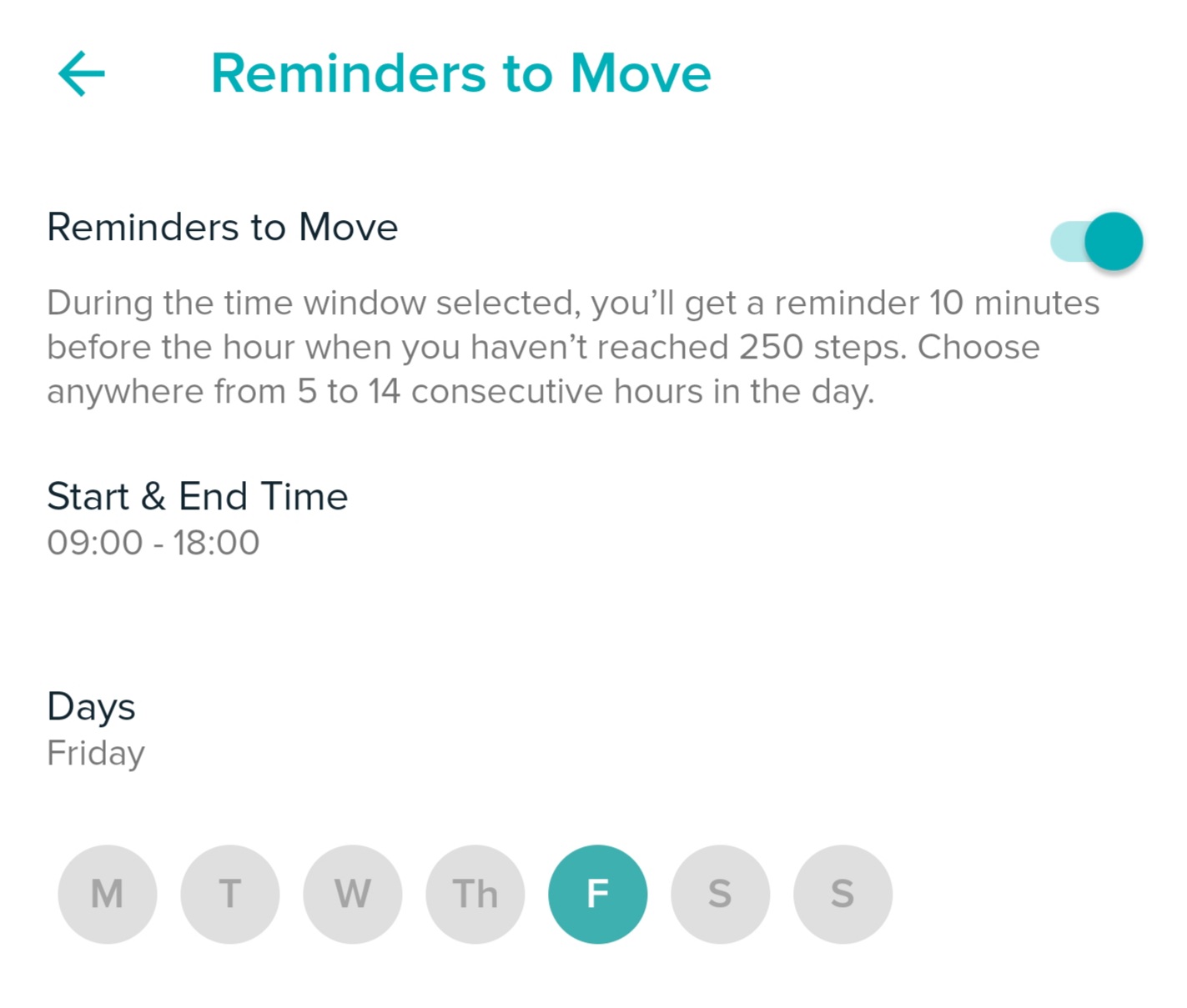
Tips:
- For the really keen, by being active each of the Move hours, you will have done enough steps to avoid the reminders, thereby saving a little extra battery, and keeping healthy!
- If you want the screen to stay on longer, gently touch in a non sensitive area, immediately after it blanks
- If you want to turn the screen off once you've seen the information you want, lower your wrist, or push the button
- If you travel, have meetings or are ill, you can turn off the reminders to move directly on the watch.
- Head to the Clock face Settings view on the watch and click on "Disturb" till it goes red.
- If you want to keep only the Reminders to Move at 40',
- Head to the Clock face Settings view and click on "Reminders 50', 55'" till it goes red.
- If you change the Start and End time for Reminders to Move on the watch,
- do the appropriate in the Phone App, if you want to keep the corresponding daily history
- Values for Active Hours may not be accurate on day one [because they are calculated from midnight V3.x.xx]
- If you change between 12h and 24h display do SimpleClock refresh, see below
- If SimpleClock is removed and reinstalled during the day, or if the tracker firmware is updated or the watch is factory reset it will revert to initial settings and default options
- If you leave SimpleClock, for other services it won't record retroactively during those absences.
- Swipe SimpleClock watch face to the left and click Settings
- In the Phone app sync your device
- Press left physical watch button, till SimpleClock shows the time again
Tip: Health issues
- Doing steps, eating right and drinking properly and getting good sleep with the aid of the tracker helps you stay healthy.
- Don't forget arms and other body parts also need to be used, not just legs.
- Temperature -
- Do you know your normal temperature range?
- It is a good idea to monitor this, especially for when you don't feel well and take your temperature you will know how ill you may be.
- Don't be surprised that your normal temperature decreases with age.
- A sudden rise or fall in temperature can indicate an illness onset, not just the parameters the tracker monitors
- This is only possible to measure if you know in what range it should be when you feel normal.
- Keep your watch and phone clean
Tip: Special Versa 4 & Sense 2 issues
- To blank the display cover it with your hand [older watches blanked on button press]
- Should the display become unresponsive, hold the button for 10 seconds till it blanks and restarts.
- These watches have a 6 seconds minimum timeout [previously 8 or 10 seconds] choose the optimum setting
- SimpleClockPro can handle a short timeout except when the watch is in Sleep mode
- Charging may not be signalled to the clock face on the first try. Try unplugging and plugging a few times
- or do a watch restart before charging. Watch Sleep mode may have an effect on this.
- For Addons, or any other issues, please contact the developer at the address at the bottom where you installed it.
- The Addons are different to the older watches.
- If you get a clock error message swipe the watch face right then left or restart it.
- If you do a restart it is wise to do a sync with the Fitbit App first, as a precaution
- Swipe watch face left and tap on Steps to open Today then return to the clock face soft restarts the clock face
- Changing to another clock face and back can force a clock face restart without restarting the watch.
- Updating the clock face to a new version removes all history, same as uninstall/reinstall
- Factory reset removes all trace of the clock face - so make a not on this link
Pro version - [Versa 2, Versa 3 and Sense. Versa 4 and Sense 2]
6.8.27 - 2024-04-23 (Gold Edition)
- Added support for Versa 4 and Sense 2 timer extension
x.7.17 - 2024-01-16 (Gold Edition)
- Cater for 6s default display timeout for Versa 4 and Sense 2
- Improved Analog embedded display window
- Improve battery charge display for time and retain after a charge for easy view
x.7.16 - 2024-01-07 (Gold Edition)
- Version 6.7.16 first available version for Versa 4 and Sense 2
- Improved "Glimpse" and "Linger"
- "Glimpse" shows Active Hours for less than a second
- "Linger" show Active Hours on the hours for +/- 10 seconds max
- Active Hours can be seen by tapping Heart rate once.
- Access to Sync & detailed information improved from the Watch Statistics Log title, tap
- Minor performance improvements
- Special notes for Versa 4 and Sense 2 operations
- Hourly steps show in countdown mode for new users by default
x.7.15 - 2023-03-07 (Gold Edition)
- Double tapping for all addons improved to avoid unwanted actions
- Previson for SimpleAlarms addon added, double tap minutes, alarm icon shown if an alarm is running
- Unfortunately SimpleAlarms addon development suspended due to Fitbit platform issues [preview details]
x.6.13 - 2022-12-16 (Gold Edition)
- "Glimpse" time reduced
- "Glimpse" of active hours achieved and achievable improved
x.6.11 - 2022-11-14 (Gold Edition)
- "Glimpse" of active hours achieved and achievable added
- Simple4Timer addon, the 4 multi concurrent timer app, released
x.6.10 - 2022-09-20 (Gold Edition)
- Improved Chime for first move hour
- Access added for Simple4Timer addon, the 4 multi concurrent timer, released shortly
x.6.09 - 2022-04-20 (Gold Edition)
- Option added, to show Steps so far this hour [default] or how many left to do to reach 250
- The time the Steps goal is reached is logged in the watch log, in order to view multiple goals per day
- The SimpleSteps app [if installed] is launched when a Steps goal is reached
- The SimpleSteps app can manage multiple Steps goals in a day, and switching to the next or first level
- Due to technical support issues - app was not released
x.6.06 - 2022-03-28 (Gold Edition)
- Autonomy of Battery life calculation added on screen and in logs
- Size of logs increased
- Logging charge session added, if clock face exited while charging
- Added details of the charging sessions [in case of slow charging issues]
- Improved handling of 99% charging for greater accuracy.
- Improved stayon when examining logs in Always on mode
- Improved algorithm for predicting 100% charged time
x.6.02 - 2022-02-15 (Gold Edition)
- Active Minutes added
- Torch/flashlight feature added
- Longer alert capability added [optional from settings, with even longer default for low battery]
- Longer alert comes as default for Sense and Versa 3
- Cosmetic changes to make it more readable
- Always on while charging comes as default
- Shortcuts Quick guide page added to documentation
x.5.36 - 2021-11-17
- Improved the battery charging display for 99%, indicates progress during the 15 minutes it takes
x.5.35 - 2021-07-27
-
Added full integration with SimpleTimer [For Versa 2, Versa 3 and Sense]
- Added double tap to access each Addon: SimpleTimer, SimpleCalendar, SimpleCalculator
- Removed Banner
- Improved again Battery and other viewing links, for easier operation
- Reduced risk of actioning wrong link
- Major code optimisation
- Extended About to show time watch last synced
Pro version - [Ionic and pre Versa 2 watch versions]
x.5.24 - 2021-06-23
- Extended About to show Time Zone information
- Removed auto dim for Always On
- Improved Battery viewing links, for easier operation
x.5.23 - 2021-06-07
-
Addons now implemented for both Calendar and Calculator [Tap Weekday or Zone minutes]
- Improved internal code and processing
x.5.21 - 2021-05-26
- Added Dark Theme mode. removed hourly wake outside Move hours, for longer battery life
- Improved logging of events
- Banner added for first time installations
- Add brightness control, to dim display for night or longer battery life
- Improved Steps This Hour History accuracy
- Moved to ISO dates
- Added Weekday and day in Analog mode
- Added Always On and Steps reached indicator in Analog mode
- Added Always On auto timeout of 30 minutes
- A lot of internal optimising and restructuring to improve efficiency
- Added an About watch and clock face version
- Removed reminder to Move alerts while charging
x.4.13 - 2021-04-30
- Added Move hours for night shift workers
- Added Always ON feature for keeping the screen on longer
- Improved display and colours for better readability
- Improved touch sensitivity for touch
- Improved some areas to some discrepancies and make it more accurate
- All optional features set on by default [for new users]
Duo version - [Versa 3 & Sense only]
5.3.60 - 2021-04-27
- Fix initial start timer when invoking App
- Fixed date in watch log
- Added 55 minute Move reminder if goal not reached
- Added Pulsing Heart Rate when working and Chime on
- Enlarged Log fonts
- Improved Battery expected charge time
5.3.43 - 2021-02-01
-
Fix Active Hours display at end of the day
5.3.42 - 2021-01-27
- Digital Hours & Minutes colour follows that set on the Analog face
- Battery value size increased and colour lightened
- Heart rate has a sliding colour gradient
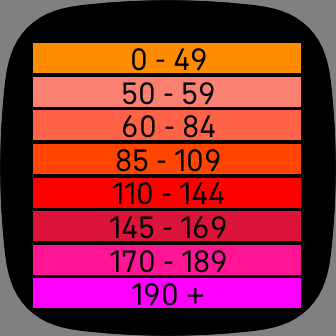
5.2.36 - 2021-01-21
- add silent mode [for steps this hour] if no move reminders requested
5.2.35 - 2021-01-12
- minor Steps This Hour font and colour improvements
5.2.34 - 2020-12-11
-
Closing views improved
- All Links in blue
- Allow stay on page if woken within 2 seconds
5.2.28 - 2020-10-27
- minor usability improvements
- touch zones and scrolling improved
- increased size of Steps This Hour
- Improved battery estimated full charge time algorithm
5.2.25 - 2020-10-05
- Fixed font for time display
- ActiveZoneMinutes now shown
- Added alerts for low battery <= 10%
- Battery fully discharged logged
- Display improvements
-
minor usability improvements
- Added confirmation on drink input
Duo version - [Ionic and all Versas, except Versa 3 or Sense]
4..21 - 2021-05 TBA
- Improved display and colours for better readability
- Improved touch sensitivity for touch
- Improved some areas to some discrepancies and make it more accurate
- All optional features set on by default [for new users]
4.3.60 - 2021-04-23
- Fix initial start timer when invoking App
- Fixed date in watch log
- Added 55 minute Move reminder if goal not reached
- Added Pulsing Heart Rate when working and Chime on
- Improved Battery expected charge time
4.3.43 - 2021-02-02
- Digital Hours & Minutes colour follows that set on the Analog face
- Battery colour lightened
- Heart rate has a sliding colour grade
4.2.36 - 2021-01-20 [Duo version - Others]
- add silent mode [for steps this hour] if no move reminders requested
4.2.35 - 2021-01-06 [Duo version - Others]
-
minor Steps This Hour font and colour improvements
4.2.34 - 2020-12-17 [Duo version - Others]
-
Closing views improved
- All Links in blue
- Allow stay on page if woken within 2 seconds
4.2.30 - 2020-11-17 [Duo version - Others]
-
minor usability improvements
- touch zones and scrolling improved
4.2.28 - 2020-11-05 [Duo version - Others]
-
minor usability improvements
- touch zones and scrolling improved
- Improved battery estimated full charge time algorithm
4.2.25 - 2020-10-05 [Duo version - Others]
- Fixed font for time display
- ActiveZoneMinutes shown
- Added alerts for low battery <= 10%
- Battery fully discharged logged
4.1.20 - 2020-09-29 [Duo version - Others]
-
minor usability improvements
- Added confirmation on drink input
SimpleClock - non Duo version
Please switch to SimpeClockDuo, or SimpleClockPro for further improvements
3.7.09 - 2020-09-22 [Non Duo version - others]
-
minor usability improvements
- Added confirmation on drink input
-
Improved internals
- Added Ionic support
-
Enhanced internals
- Added Drink history for the day
-
Enhanced configuration view for reminders to drink
- Improved Drink touch sensitivity
- Improved Heart rate reporting
- Improved watch statistics information
- Improved overall performance to reduce battery usage
-
Added configuration view for reminders to drink
- Improved touch sensitivity
- Improved reliability and accuracy
- Improved performance
- Added Steps This Hour history for the day to see data for each hour at a glance
- Added a log of precious charges
- New Settings buttons for easier manipulation
- Improved Active hours auto switching
- Consistency improvements
- Improved display to maximise readability
- Added Reminder to Drink option
- Added Battery estimated time to full charge & charge logging
- Added "permanently on" whilst charging option
- Improved navigation with PC like X Close virtual buttons
- Improved On watch Settings options
- Improved display to maximise readability
- Support for miles [if length units in advanced setting is miles]
- Support for highly active users
- Added low battery reminder
- Support for Versa Lite and Versa 2 models added
- 12 hr support added
- Settings page added with
- Ability to turn off reminders and silence alerts
- Viewing statistics added
- Initial public release
Health issues and reflections
There are many myths surrounding good health.
The Versa/Sense is a good tool to monitor one's health.
- Counting steps is useful, but what about the use of the arms or neck, equally important?
- Water intake is not clearly understood it seems, see
https://www.bbc.com/future/article/20190403-how-much-water-should-you-drink-a-day
- How many people don't know their normal temperature;
- Its ok to take it when you don't feel well, but do you know how ill you are?
- As your temperature varies during day and depends on what you are doing, what's it's range for you?
- It also varies with age, so what it was last time you checked may no longer be your norm.
- I recently had the chance to control the heart
rate reading on my Versa, it was very accurate. The Sense/Versa 3 can be
accurate only as long as you keep still for a while.
About the author
I live in Switzerland near lake Geneva, develop on many platforms and thought this brilliant watch face, because it's so easily readable and informative without glasses, might be useful to others.
It was thanks to my daughter who was testing the watch face when she fell ill that the on the watch Settings view was implemented to be able to turn off reminders.
If you have any questions or suggestions please do contact me, via the contact developer at the bottom of the Gallery description.