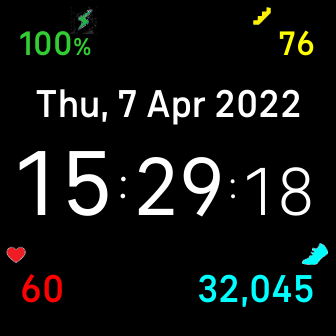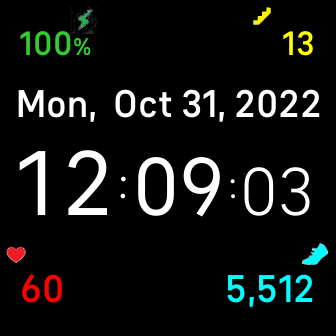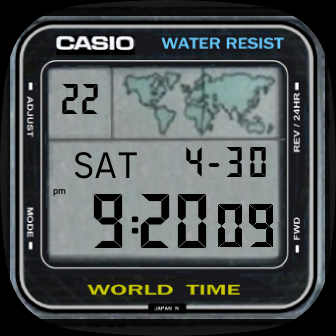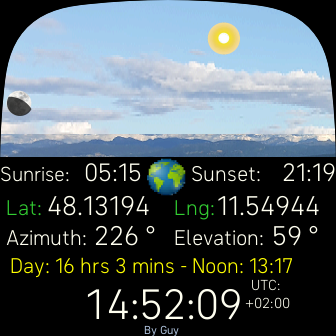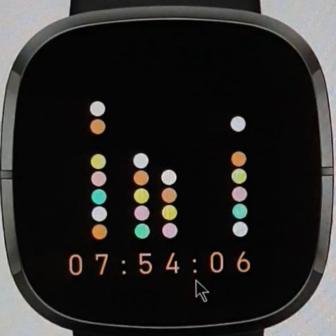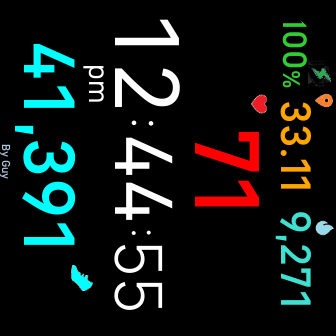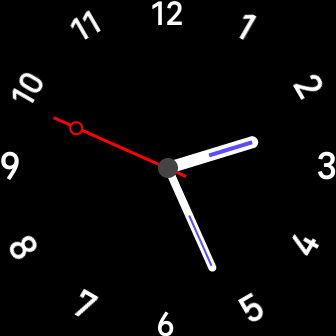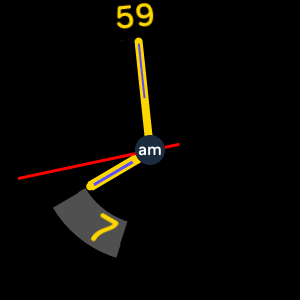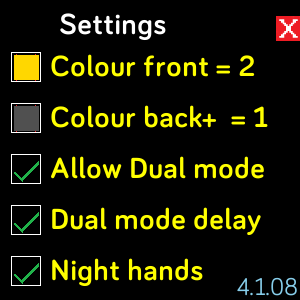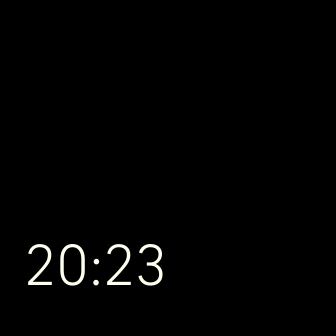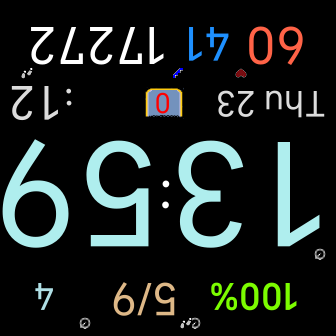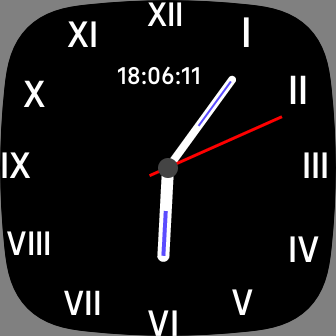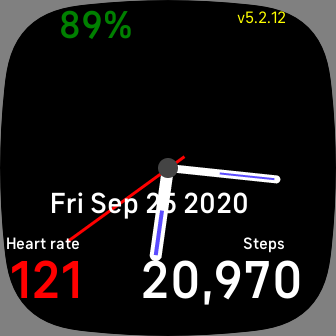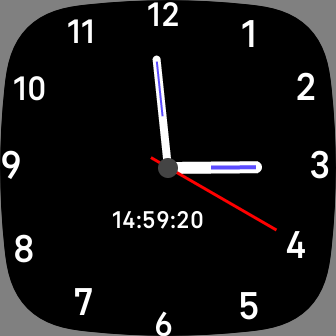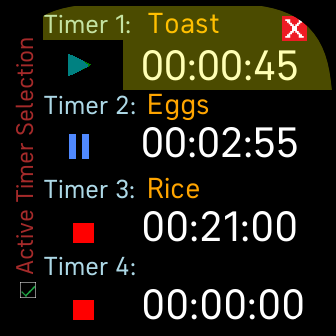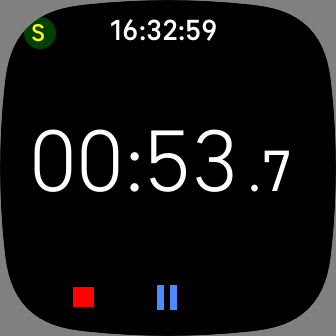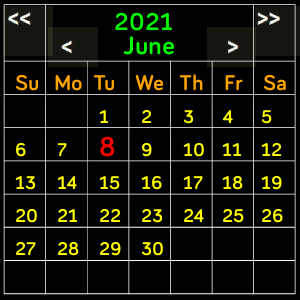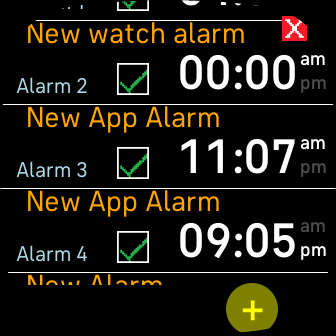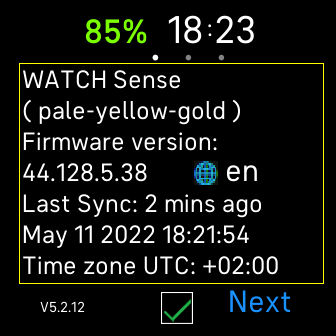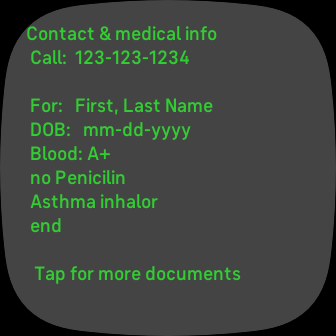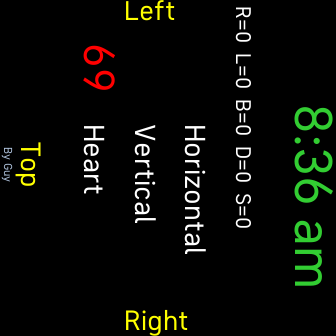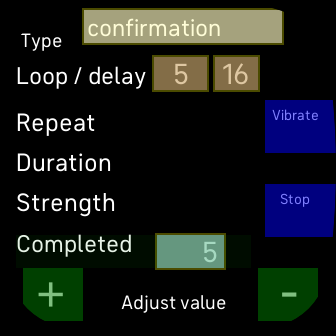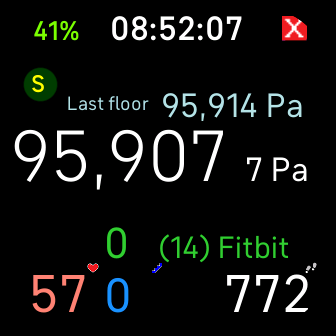Updated Free Fitbit Clocks/Apps (2019 / 2026)
(including new SimpleHome Home Assistant app)

Professional full featured free clock faces to keep track of all your health and watch details and chargings
Multiple Move & Drink reminders,Steps to do or done, Active hours, Step hourly history
Has addon apps with easy access [installed separately]
Simple4Timer,
SimpleCalendar,
SimpleCalculator
New Clock | For all Sense 1/2, Versa 1,2,3,4 Lite, Special Edition, Ionic
Special Sense 2, Versa 4 section | Tap Hour for Analog view, Tap above 6 o'clock for Digital mode
Choice of colours for Day & Night mode

Full date and time with Digital stats and Analog
New Clock | For all Versa & Sense]| Tap Hour for Analog view | Choice of colours for Day & Night mode

Famous Swiss Railway station clock
New Clock | For all Versa & Sense | Tap watch face for Digital | Tap Hour for clock face
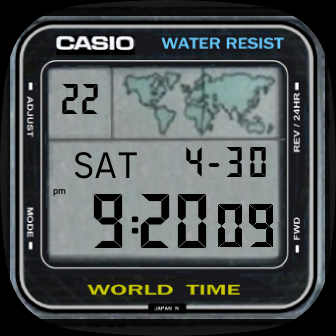
Simple vintage watch with stats & Time Zone
New Clock | For Versa 3 & Sense | With selectable stats and Battery indicator
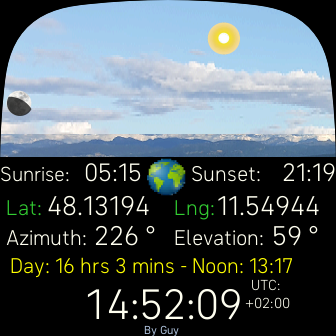
Universe / Astronomy | Sun & moon phases | Astrology - Zodiac / Analog | Digital clock
New Clock | For all smart watches | Shows live Sun & Moon positions, phases & details
Zodiac signs and Stats
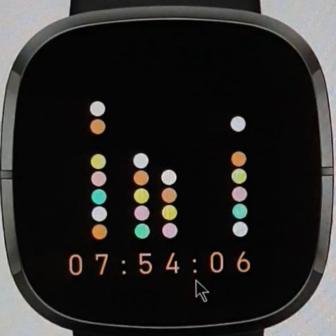
Amazing bubble watch with stats & Time Zone | Abacus style
New Clock | [For all smart watches] | Abacus bubble
With selectable stats on Digital view
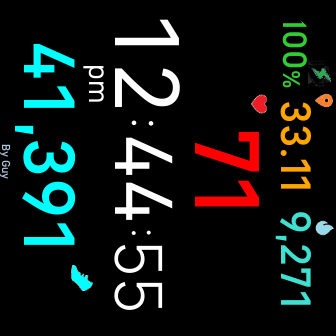
Big numbers display for every day use or Quick exercise monitoring with chest strap for better results
New Clock | For all smart watches | Wear in different places: wrist, arm, chest | Easy to read | display rotatable
Suitable for chest Strap use in rotated view or normal use in unrotated view

5 minute clock with unique display
Clock | For all Versas, Sense | 5 Minute clock, hand grows between 5 minute intervals of hand movement
See description for instructions

Use running trains to show correct time with Digital and Analog views
New Clock | For Versa 3/4 or Sense 1/2 | Animated multi view: Train, Digital, Analog views
Choice of colours for Day & Night mode

Dual mode Radial Analog view: time and time with stats and full date Digital view
New Clock | For all Versa & Sense | Tap background for Digital
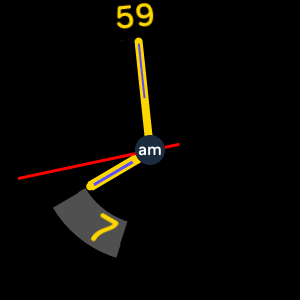
Analog with floating Digital hour and minutes
New Clock | For all Versa & Sense | Tap centre hub for Digital view | Tap heart rate for Settings
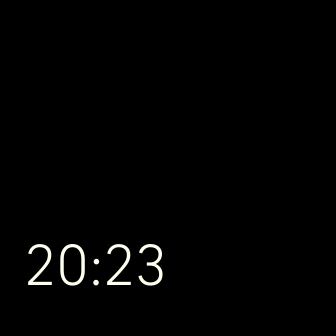
Simulates watch Settings Always On mini display
Clock | For all Ionic, Versas, Sense | Just Time with different display sizes & settings
See description for instructions
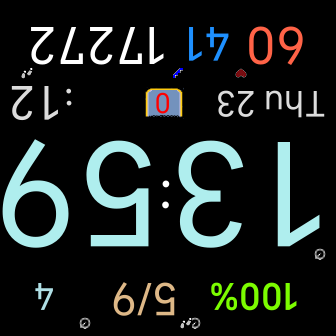
Special left handed version of SimpleClockPro [documentation above]
Clock | For all Sense, Versa 3 | Minute hand grows between 5 minute hand movement
See description for instructions
Older Watch Faces or with Less Features
Free Update - SimpleClockPro
SimpleClockPro with more features replaces these older clocks

SimpleClockAnalog
|

SimpleClockDuo
|

SimpleClcokWatch
|
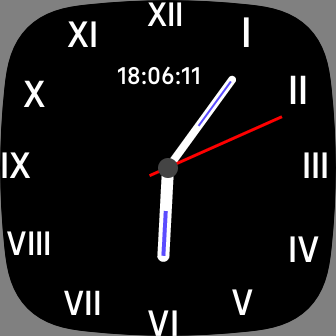
Simple clock with Roman numerals
old Clock | For all Ionic, Versas, Sense | Tap background for Digital
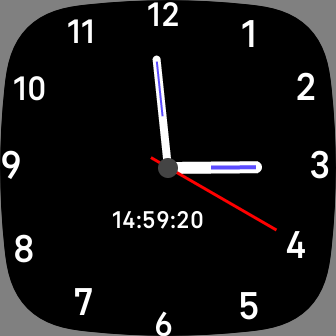
Simple clock with ordinary numerals
old Clock | For all Ionic, Versas, Sense | Tap background for Digital

Full date and time with Digital stats and Analog
old Clock |[For all Versa & Sense | Tap Hour for Analog view
Fully replaced by SimpleClockPro

Analog with floating Digital hour and minutes
old Clock | For all Versa & Sense | Tap centre hub for Digital view | Tap heart rate for Settings

Analog clock with pendulum
New Clock | For all Ionic, Versas, Sense | Tap watch face for Digital | Tap Hour for clock face
SimpleClockPro bundle apps (to be installed separately)
Available as standalone apps without SimpleClockPro

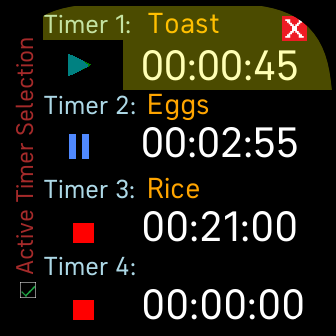
Full Featured concurrent timers with many options | Especially for Versa 3 & Sense
For older watches see
SimpleTimer
Standalone app | For Versa 2 & 3, Sense | To close - only Double tap counter
SimpleClockPro - Addon (from Vx.6.11) [Versas 2, 3, Sense only] | Double Tap Seconds

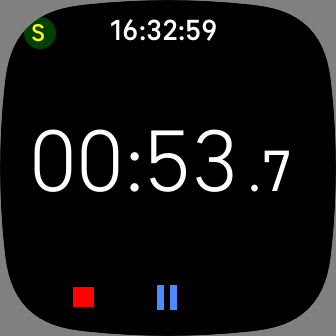
Full Featured timer with many options | Especially for Versa 3 & Sense
Standalone app | For all Ionic, Versas, Sense | To close - Double tap counter
SimpleClockPro - Addon (from Vx.5.35) [Versas 2, 3, Sense only] | Double Tap Seconds

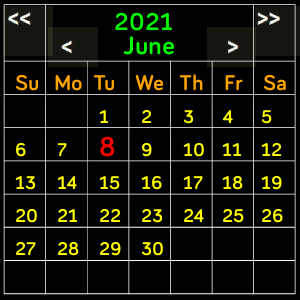
Easy to track days of the weeks and months (with date calculations)
Standalone app | For all Ionic, Versas, Sense | To close - Back button or Double tap Year
SimpleClockPro - Addon (from Vx.5.24) [All Ionic, Versas, Sense] | Double Tap Weekday


Quickly calculate Tips or other calculations on your watch
Standalone app | For all Ionic, Versas, Sense | To close - Back button or Double tap Clr
SimpleClockPro - Addon (from Vx.5.24) [All Ionic, Versas, Sense] | Double Tap Active Zone minutes

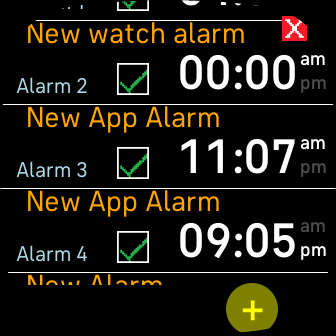
Development suspended - contact developer if interested.
Up to 16 repeatable alarms with Labels & options | Synced between phone & watch | Can also repeat after x hours
Standalone app | For Versas, Sense | To close - Back button or Double tap main Alarm
SimpleClockPro - Addon (from Vx.7.15) [Versa 2, 3, Sense only] | Double Tap Minutes


Control household devices and switches like some Google Assistant operations
New Standalone app | For all Ionic, Versas & Sense | To close - Back button
Connect with Home Assistant or local devices | Add some Google Assistant type operations


Secure way to keep payment card PIN and login details handy
New Standalone app | For all Versas & Sense | To close - Press watch back button
Keep essential Pin or login information safely on your watch in
case you forget them, or need them in a hurry, or when travelling

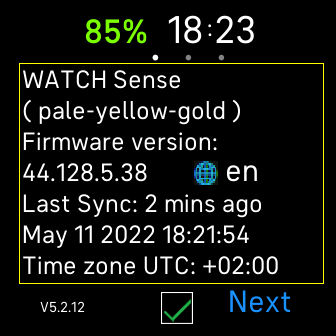
Check your watch without opening your phone
New Standalone app | For all Ionic, Versas & Sense | To close - Back button or tap  or
or 
Checks watch state & details last synced and if can connect


Save loyalty cards, QR or bar codes and photos to your watch for quick access
New Standalone app | For all Ionic, Versas & Sense | To close - Double tap display or Back button press
Keep card images, QR codes & Bar codes or photos on your watch
No more fishing for cards in your wallet or handbag
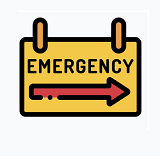
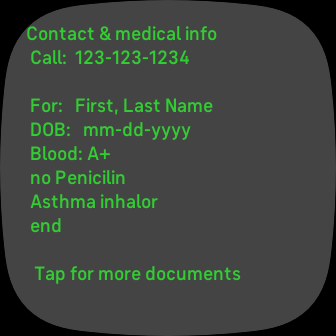
In Case of Emergency
New Standalone app | For all Ionic, Versas & Sense | To close - Back button
Keep medical & contact details on your watch as text and
images, for easy access in case of an urgency, or for general
information, or even temporary shopping or todo lists


Control your Daikin aircons from your watch
New Standalone app | For Versa 2/3 & Sense | To close - press button
Control upto 4 compatible Aircon units directly from the watch
Automatic dim mode for night use
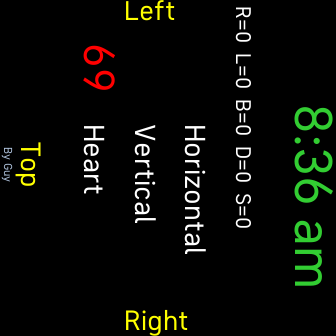
Record sleep positions with anti Snore and Apnea feature | No need for special equipment
New Standalone app | For Versa or Sense only | Wear on chest or stomach | Easy to read time
Requires chest Strap for positioning on chest with special rotated view

New | This simple chest strap watch band extension allows all sorts of improvements and possibilities
Should fit almost all watches and watch bands
See the relevant clock faces for the extra features
Used with SimpleSleep and SimpleSports
[specially designed for use with this innovative solution to add additional features and accuracy]

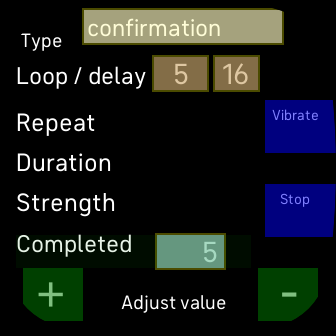
Check your watch vibration characteristics
New Standalone app | For all Ionic, Versas & Sense | To close - Back button
Verifies vibration patterns - test your watch vibration is working properly

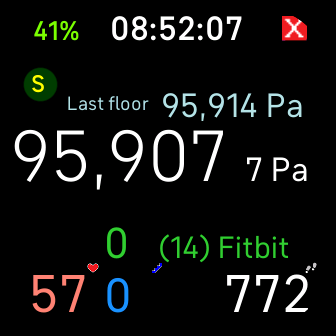
Check your watch pressure sensor used for calculating floors
New Standalone app | For Versa 3 & Sense | To close - Double tap or tap ?
Checks watch pressure & floors with Always On, in case of wrong Floors readings